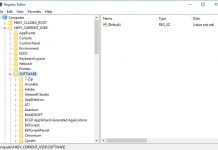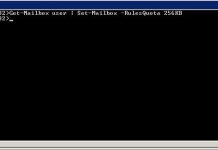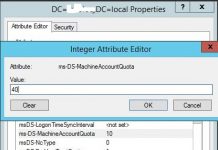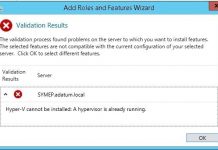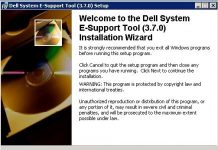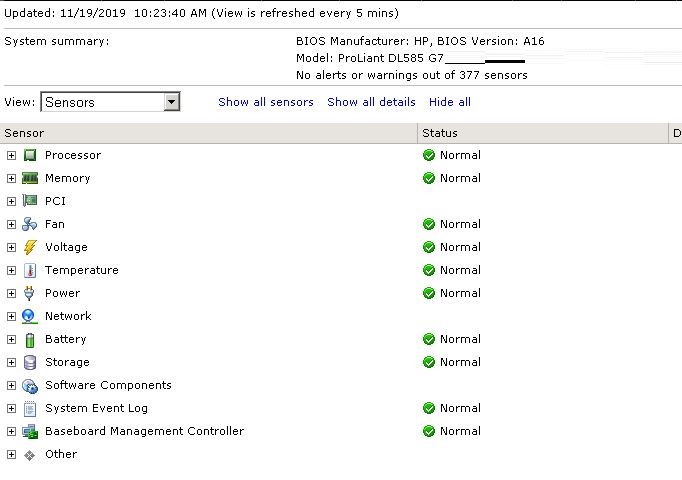Yesterday We get the issue on our vCenter Lab and that was like as follow: IPMI system event log status alarm.
To solve this issue VMware recommend clear the IPMI System Event log file, and reset the sensors.
To do that follow steps below:
- Open vCenter Server using the vSphere Client and select the ESX host.
- Click the Hardware Status tab and System Event log under View.
- Click Reset Event Log.
- Click Reset Sensors to reset the host sensors
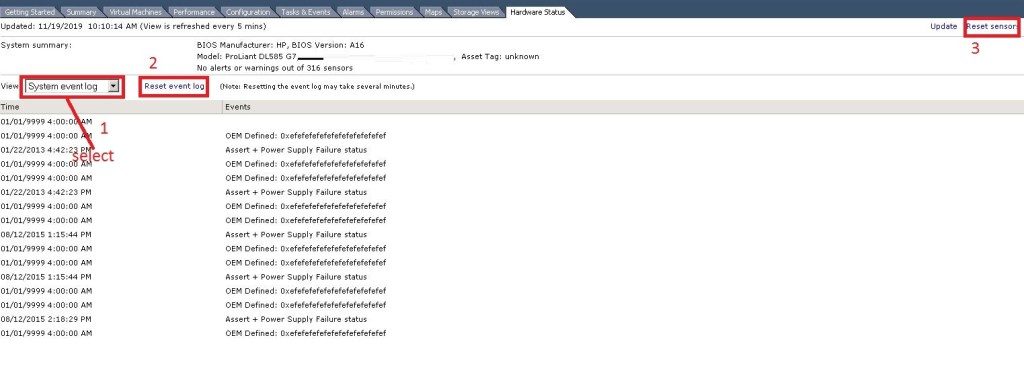
To clear the IPMI SEL logs in ESXi 5.1 and later connect to the ESXi host through SSH and run command as below:
localcli hardware ipmi sel clear
and then Restart the management agents:
/etc/init.d/sfcbd-watchdog restart
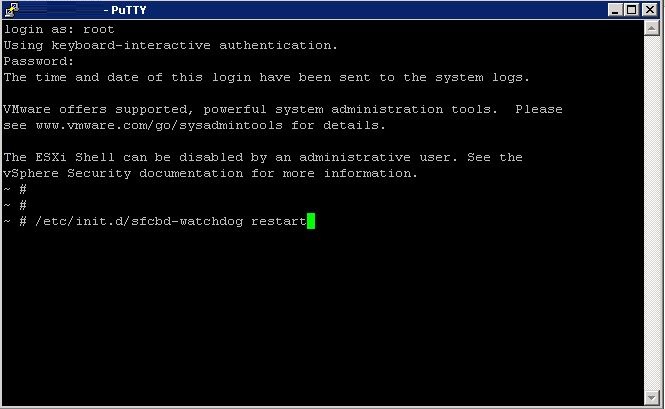
After completed all steps above, trigger will be disappear:
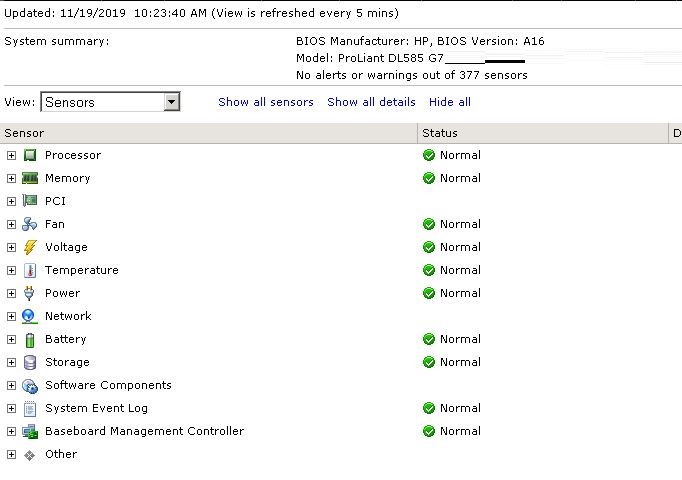
If You have any question about this or another topic Please feel free to email us. You can also ask to create specific articles which you want to see on our blog.