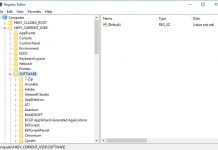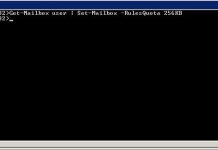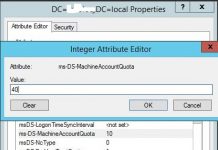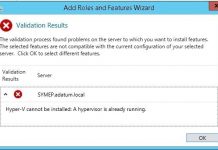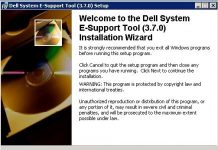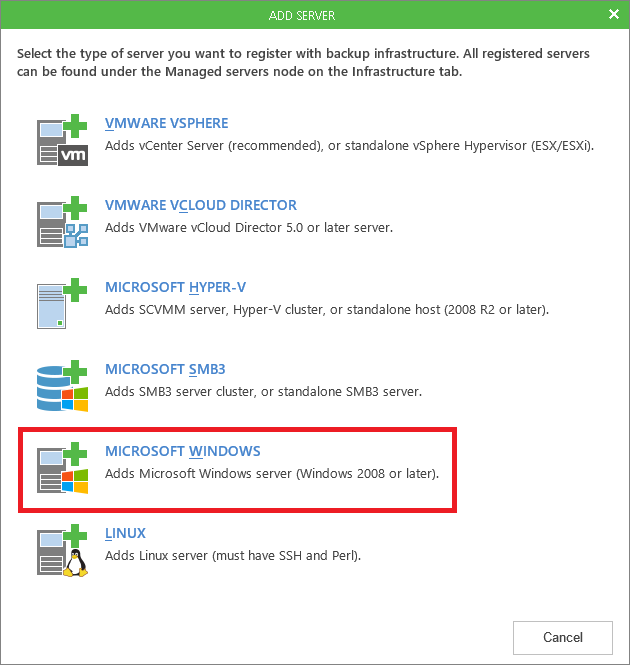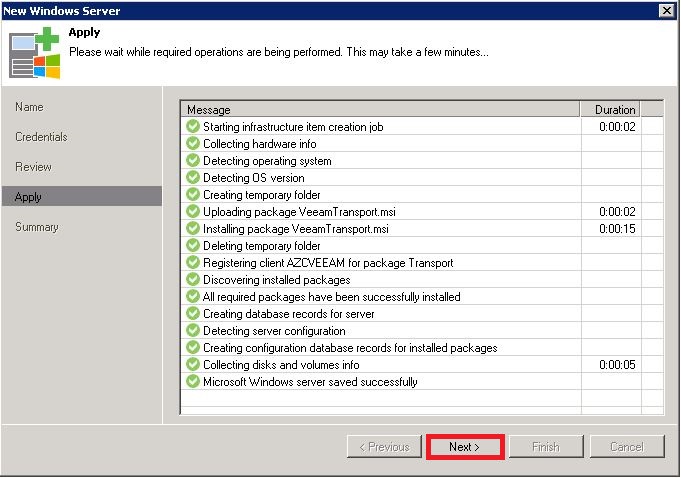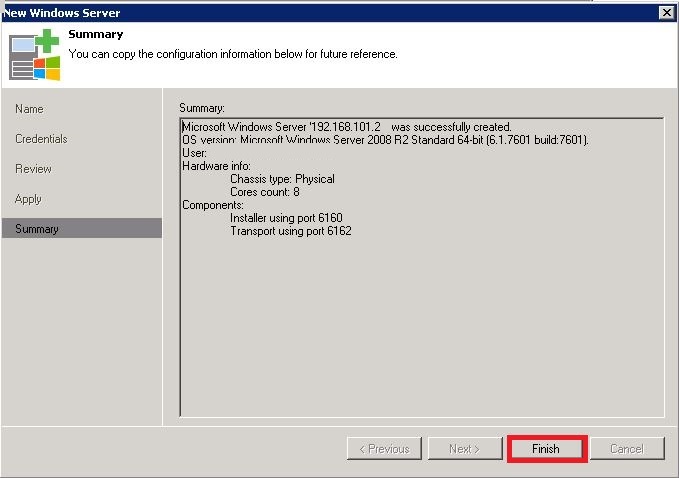Adding Microsoft Windows Servers to Veeam Backup & Replication 9 follow steps below:
- Open the Virtual Machines or Files view, right-click anywhere in the inventory pane and select Add server. In the Add Server window, select Microsoft Windows
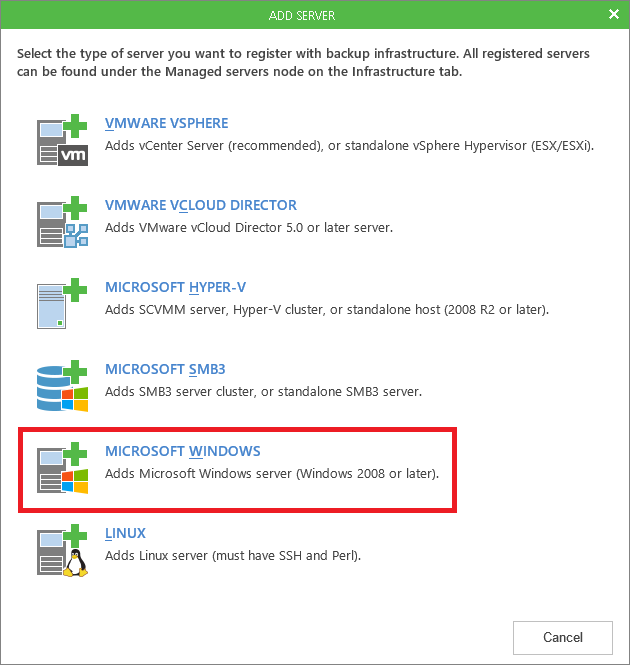
2. At the Name step of the wizard, specify a IP address/DNS name and description for the Microsoft Windows server and click next:
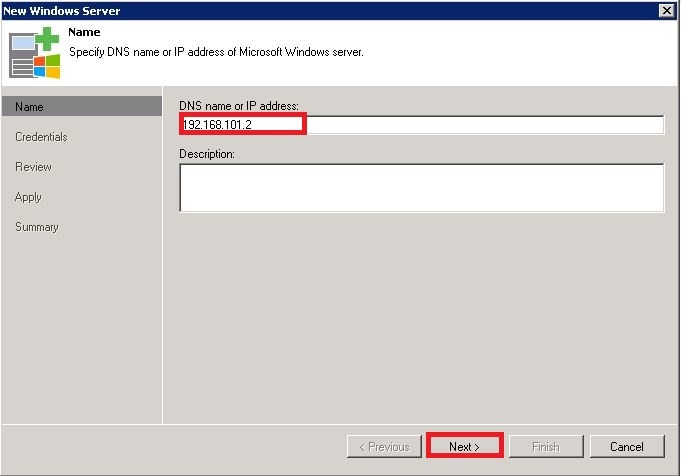
3. At the Credentials step of the wizard, specify credentials for the Microsoft Windows server with “Add” button and then click next:
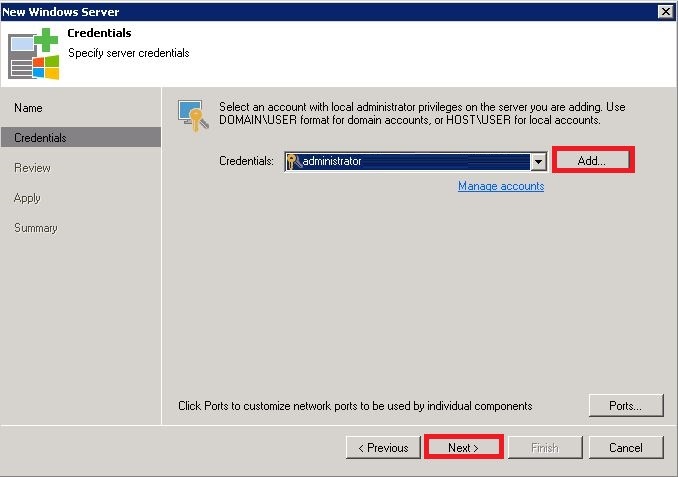
4. At the Review step of the wizard, review what Veeam Backup & Replication components are already installed on the server:
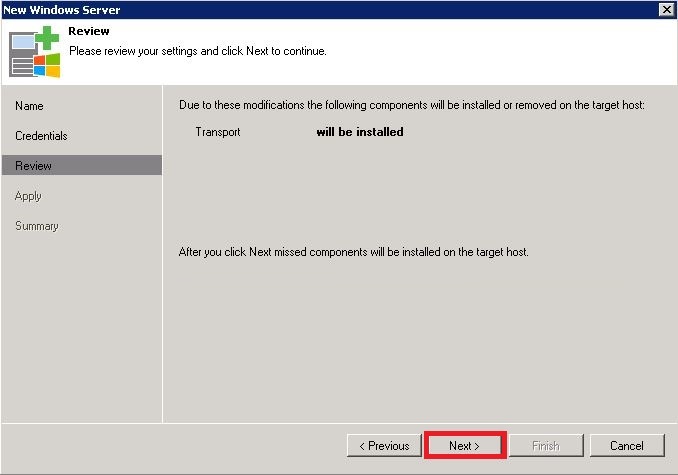
5. After Microsoft Windows server adding process performed click next at the Apply step of the wizard and click Finish :
If You have any question about this or another topic Please feel free contact with us. You can also ask to create specific articles which you want to see on our blog.