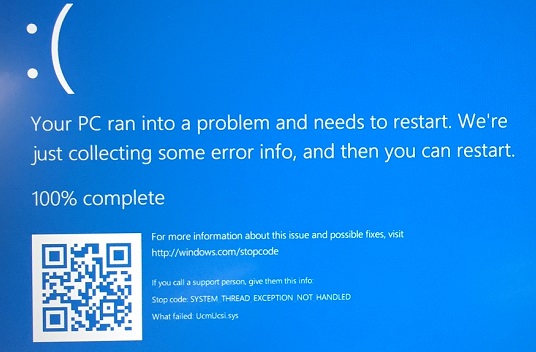
The computer may stop responding and display the following error on a blue screen:
Stop Code: SYSTEM_THREAD_EXCEPTION_NOT_HANDLED What failed: UcmUcsi.sys
This occurs when the UCSI (USB Type-C Connector System Software Interface) option is enabled in the BIOS (F10).
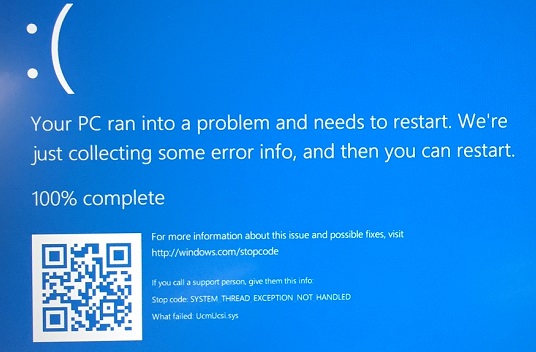
To resolve this issue, follow the steps below to disable the UCSI option in the BIOS:
1.Turn on or restart the computer.
2.Press the F10 key during startup to enter the BIOS Setup.
3.Select Advanced.
4.Select System Options.
5.Locate USB Type-C Connector System Software Interface.
6.Uncheck the USB Type-C Connector System Software Interface option.
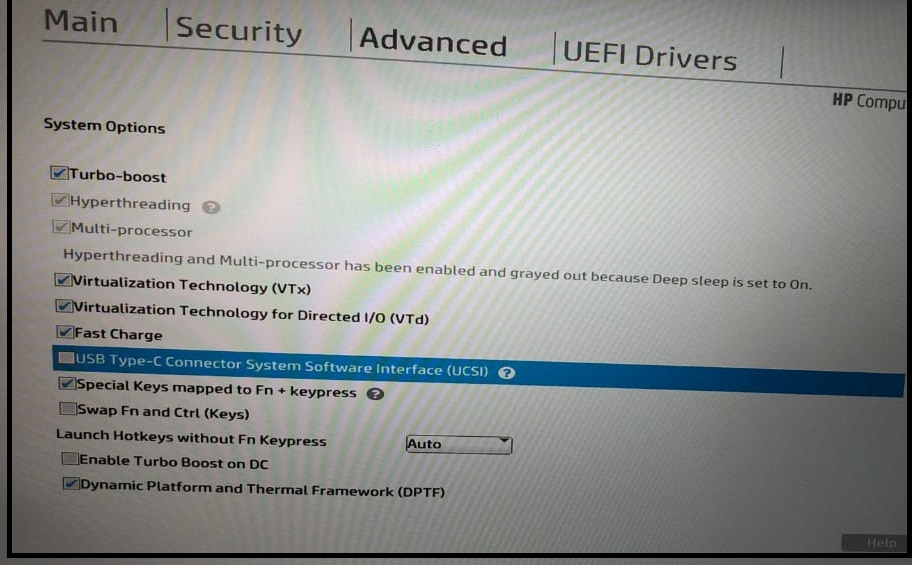
7. Select Accept when the setting change notification appears.
8. Select Exit.
9. Select Yes to save changes and exit the BIOS.
Platforms affected:
Computers: HP EliteBook 840 G5 Healthcare Edition Notebook PC HP EliteBook 840 G5 Notebook PC series HP EliteBook 840r G4 Notebook PC HP EliteBook 846r G4 Notebook PC HP EliteBook 846 G5 Notebook PC HP EliteBook 850 G5 Notebook PC series HP EliteBook x360 1030 G2 Notebook PC HP EliteBook x360 1030 G3 Notebook PC HP EliteBook x360 1040 G5 Notebook PC HP ProBook 440 G1 Notebook PC HP ProBook x360 440 G1 Notebook PC series HP ZBook 14u G5 Mobile Workstation series HP ZBook 15u G5 Mobile Workstation Operating Systems: Microsoft Windows 10 RS1 (Version 1607) Microsoft Windows 10 RS2 (Version 1703)
If You have any question about this or another topic Please feel free contact with us. You can also ask to create specific articles which you want to see on our blog.