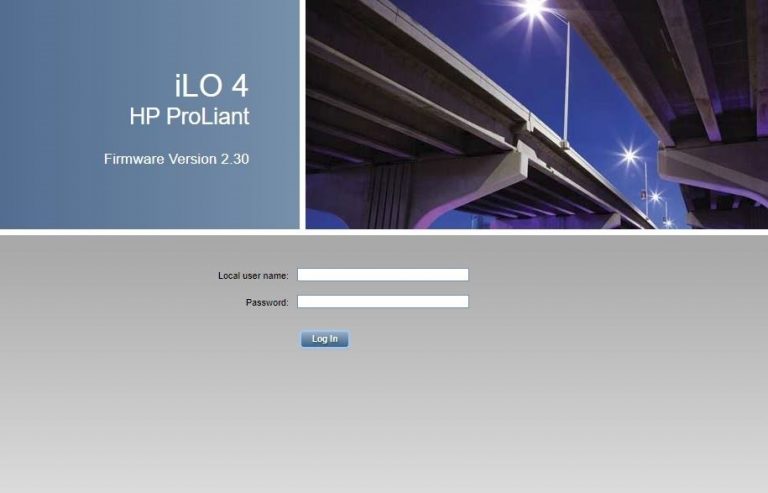
Today We will look at How to Enabling the iLO Shared Network Port feature on HP ProLiant DL160 Gen9 server.
To do that follow steps below:
During the server startup, press F9 in the POST screen:
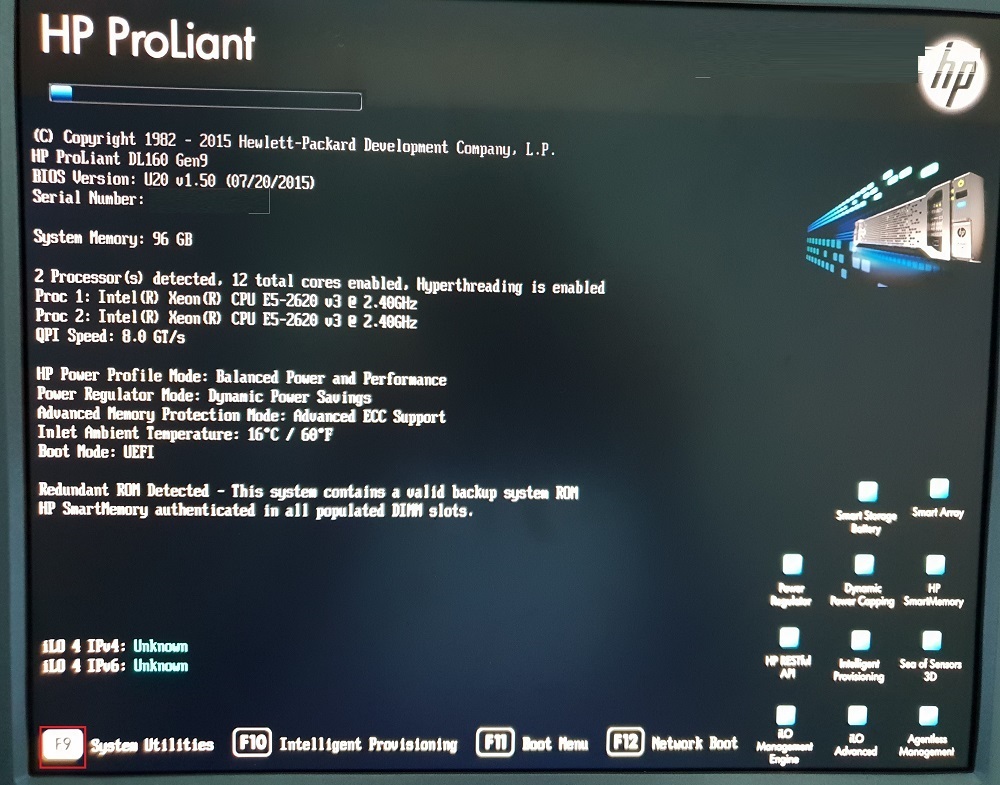
The System Utilities screen appears:
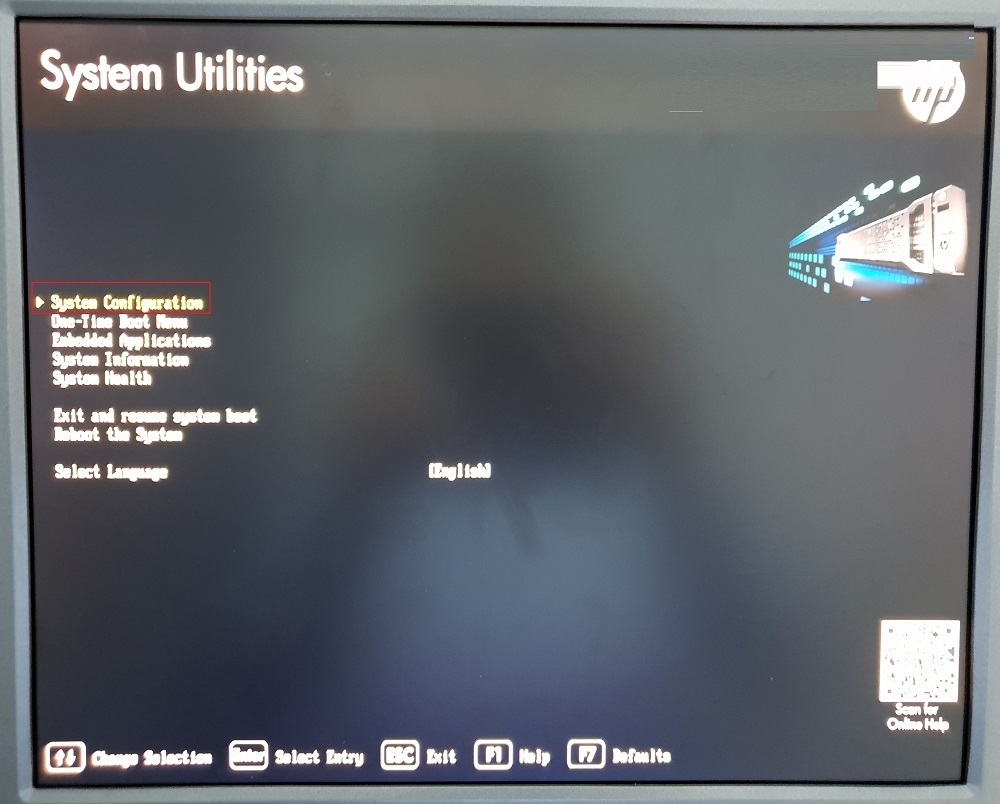
Select System Configuration and then iLO 4 Configuration Utility.
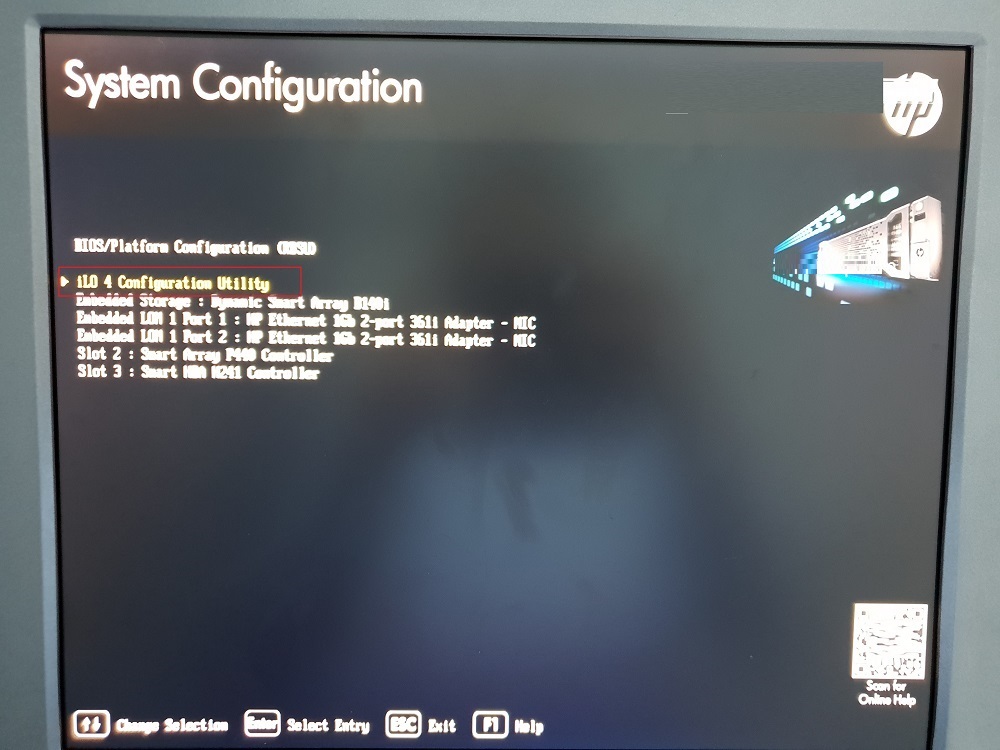
The iLO 4 Configuration Utility screen appears. Select Network Options, and then press Enter:
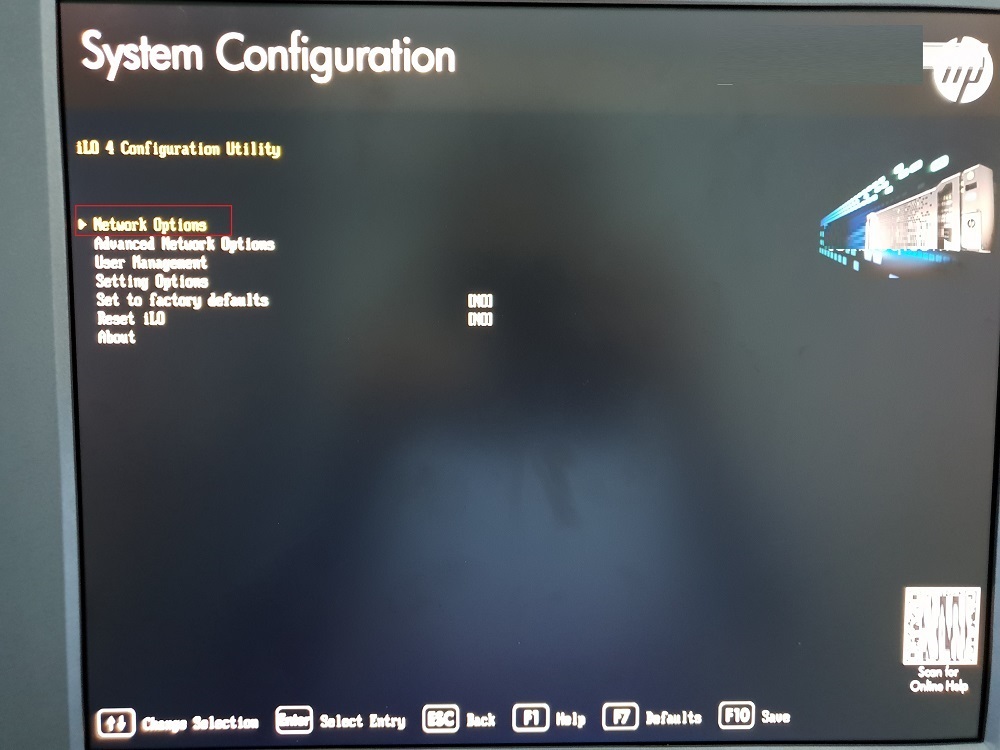
Set the Network Interface Adapter field to Shared Network Port – LOM, and then press Enter:
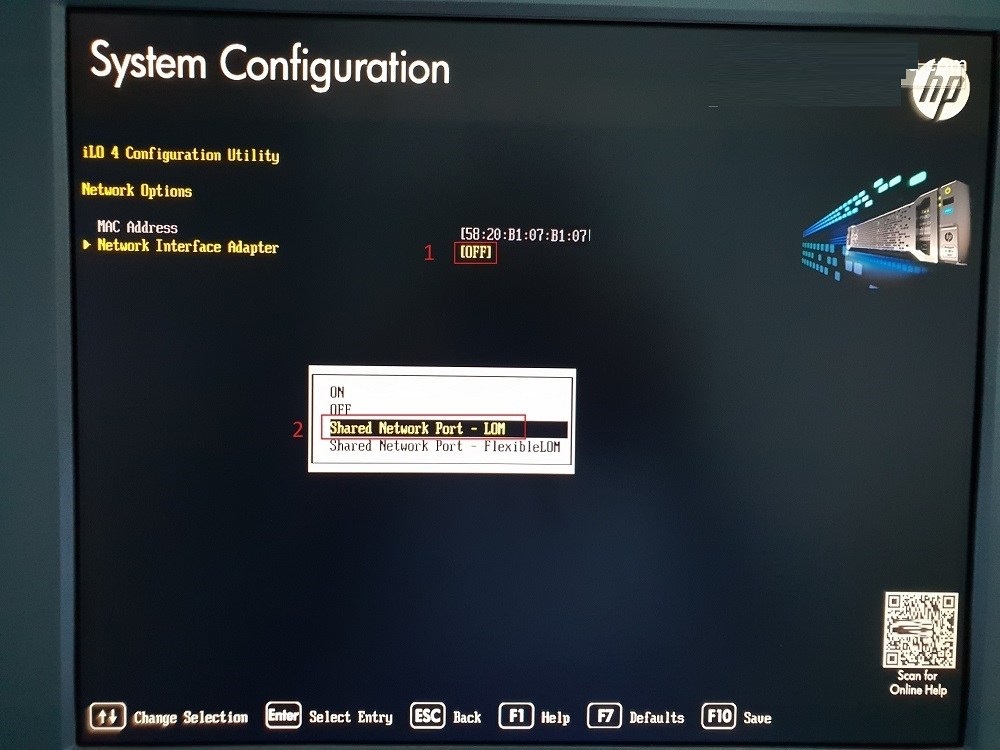
Press F10 to save your changes.
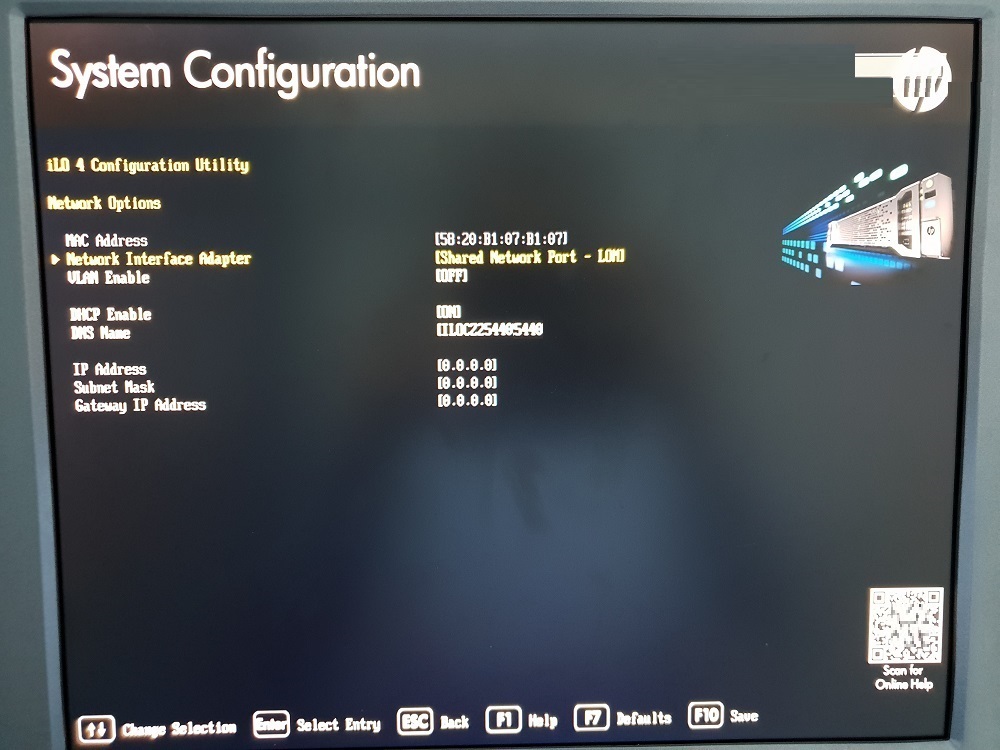
Press [Y] to save:
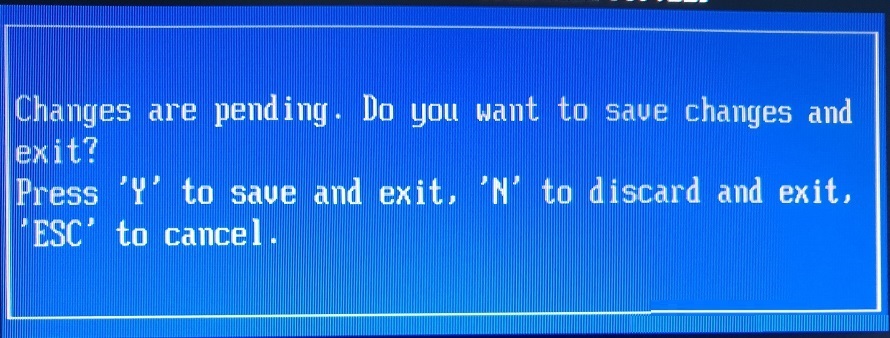
A message prompt to confirm the iLO settings reset appears. Enter to Continue:
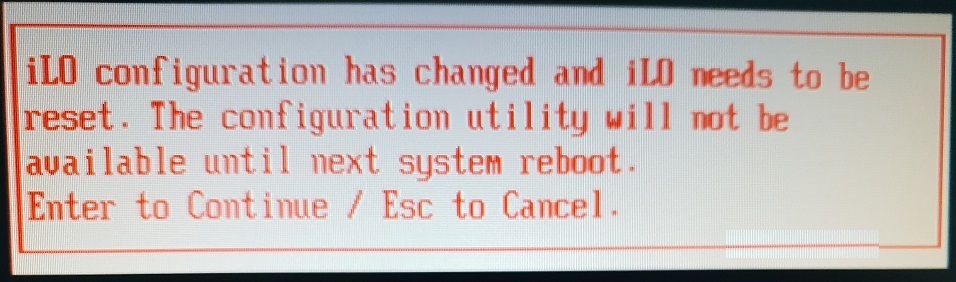
Wait about 30 seconds and Press Esc until the main menu is displayed.
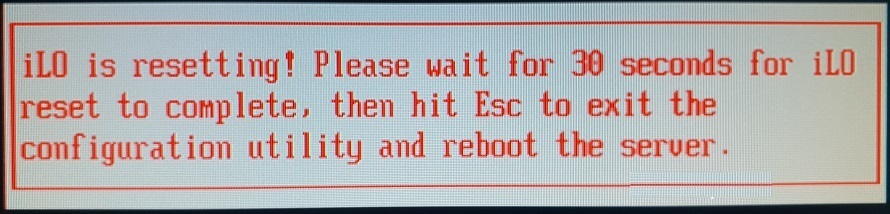
8. Press Enter to reboot the system:
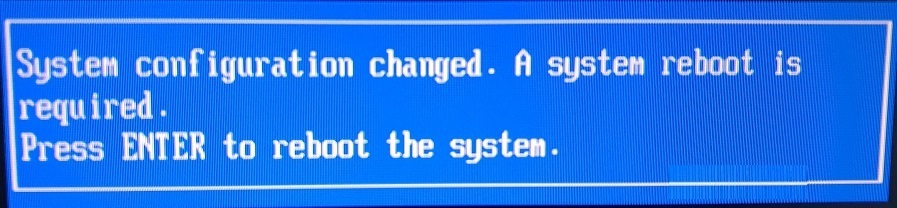
The IP address of the enabled shared iLO appears on the POST screen on the subsequent boot-up.
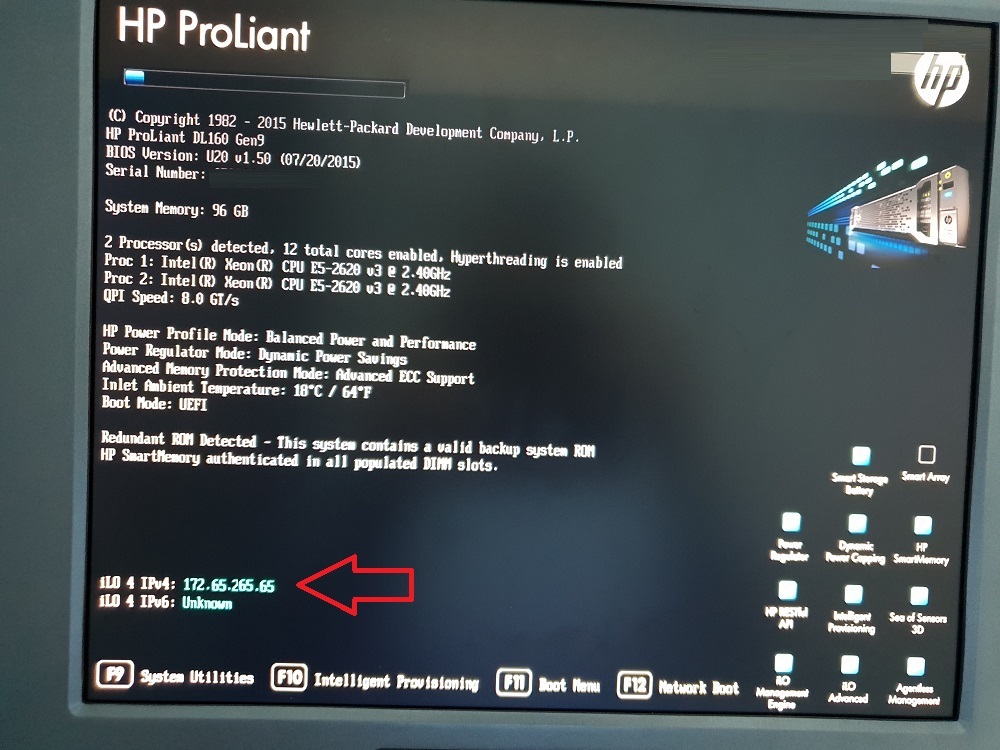
You can connect to iLO web interface with that IP address:
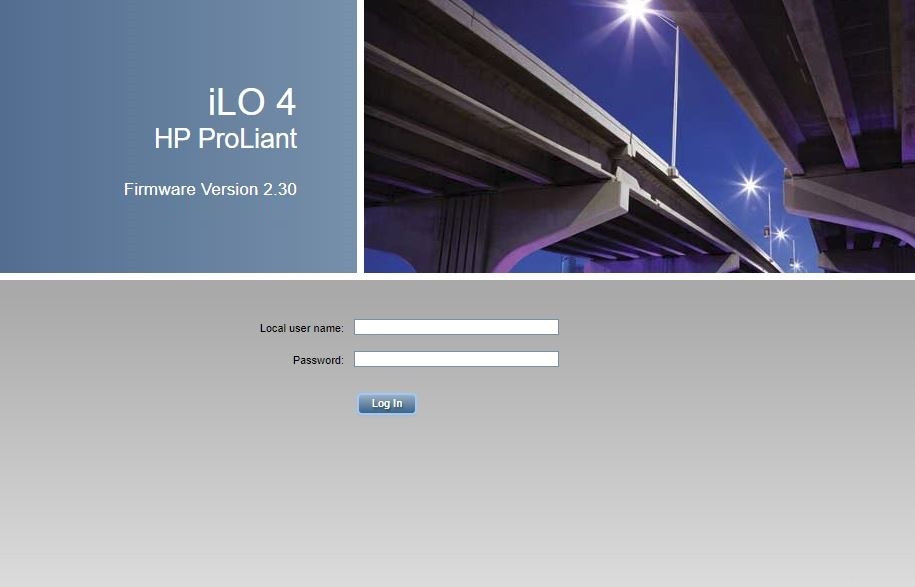
I hope, this article was valuable for you. You can look at our other articles and follow us.