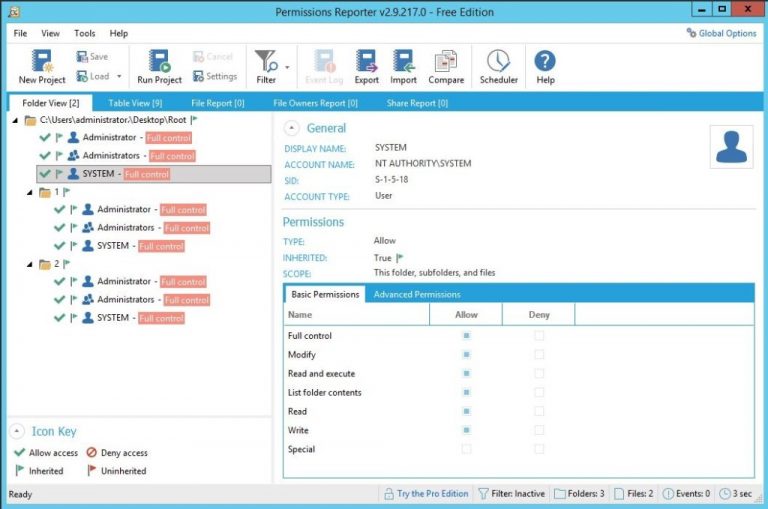
Sometimes Auditor or Management ask about user permissions for specific files and folders. If the number of files and folders is high enough, then we need some tools for make that process quickly. One of these tools is NTFS PERMISSIONS REPORTER.
I tested this tools and I want to share that with you.
It is easy to use this tool and have main these feature :
- Get user permissions for files and folders on windows OS (local or remote )
- You can export you report as HTML, XML, EXCEL and CSV format
- Compare two permission reports to determine what has changed
- Report scheduling
- Report delivery to email support
NTFS PERMISSIONS REPORTER tool have 2 edition: Free and Pro (trial – 14 days).
With Free edition you can get files and folders permission on local or remote computer and export that to only html format. If you want to export that to other format you need to buy that software.
To setup software is pretty simply, You just need to download software from website(permissionsreporter.com) and install that:
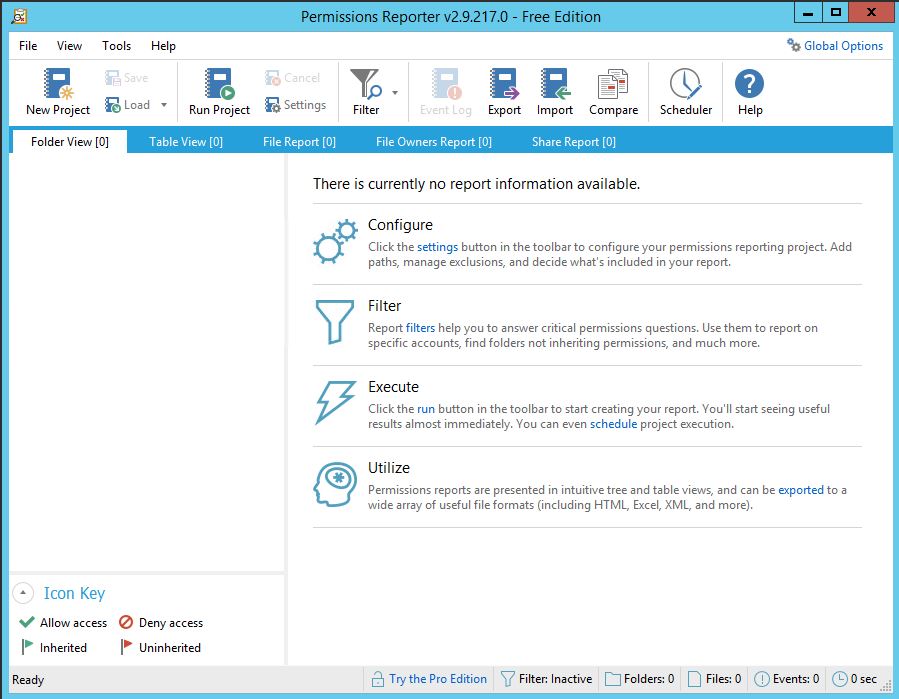
If you want to test software with full feature you can activate pro edition (trial period) from Help menu -> TRY THE PRO EDITION:
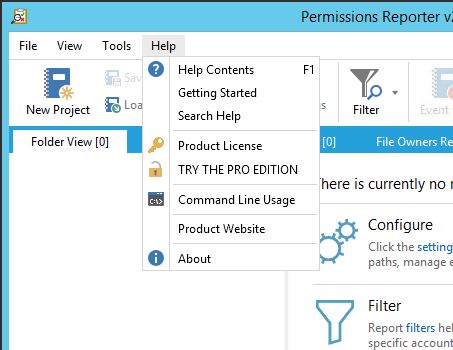
To get permission report first you need to create new project, specify folder path which you want to and then Run that project. To do tha Click on “New Project”, then “Add Folder” and then click “Save” 2 times. After saving project click on “Run Project” to get permission list.
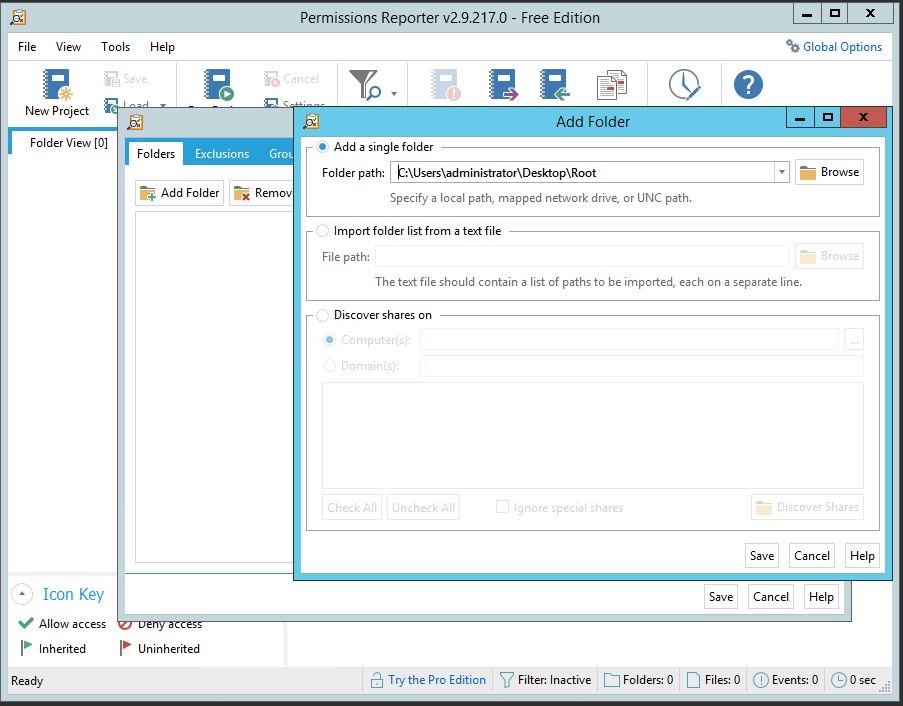
Then You will get permission information like this:
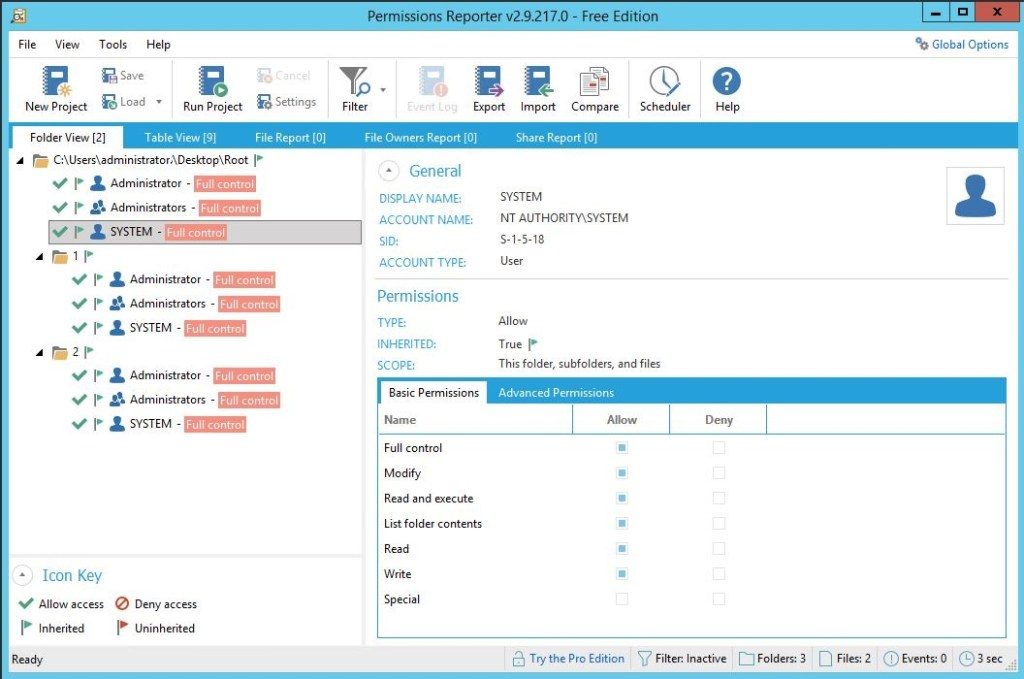
You can export that information from “Export menu”(Free edition you can only export to HTML format):
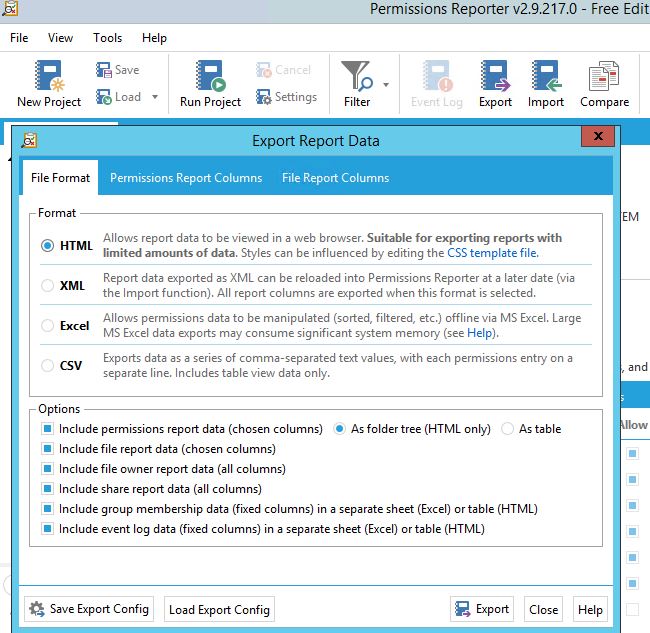
Also it is possible to compare permission reports, but to do this We need Pro Edition. You can test this feature with activating PRO trial edition which I noted above. Here you can choose reports which you want to compare and remember that report type must be on XML format:
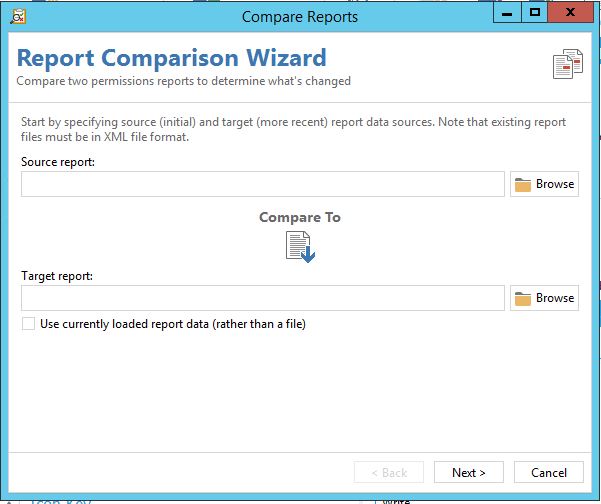
Another feature is to get reports with scheduled task. You can use it from “Scheduler” menu. You must choose project path and export type which you created. On “Schedule” tab you can arrange date and time:
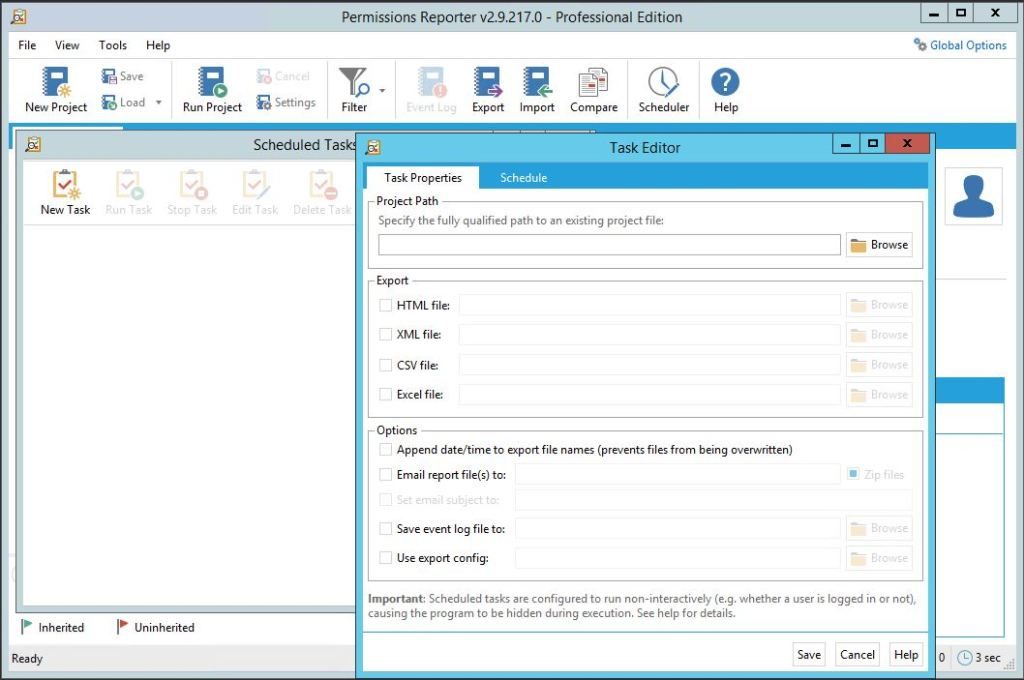
If You have any question about this or another topic Please feel free contact with us. You can also ask to create specific articles which you want to see on our blog.
Subscribe to Us to get all interesting articles.