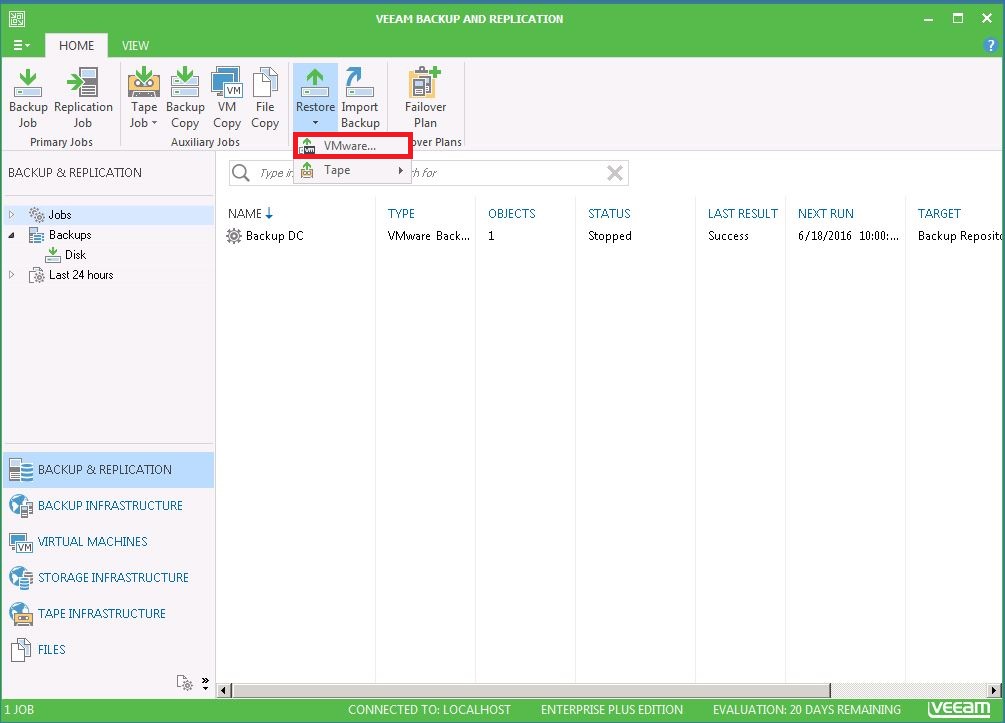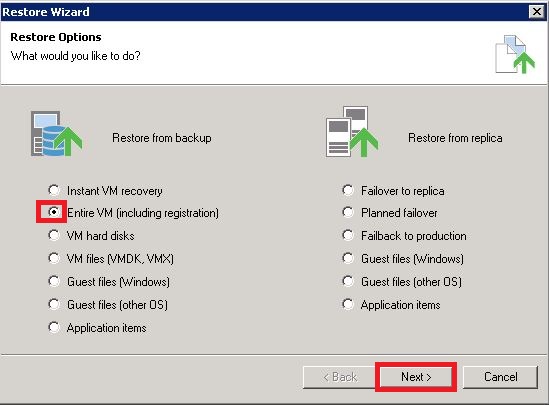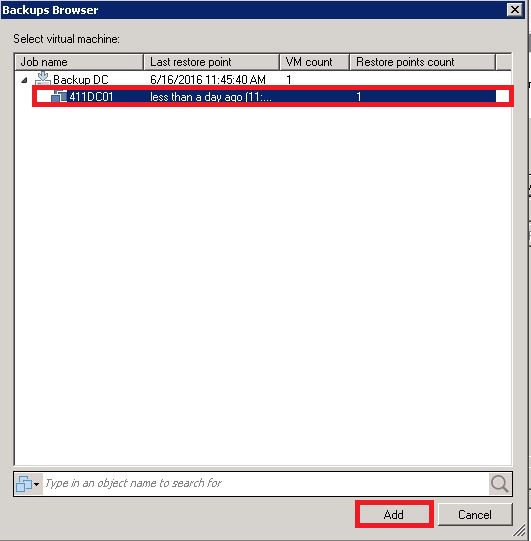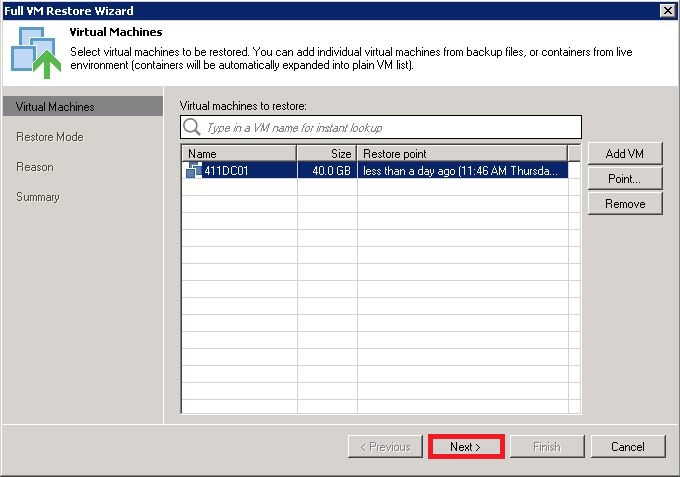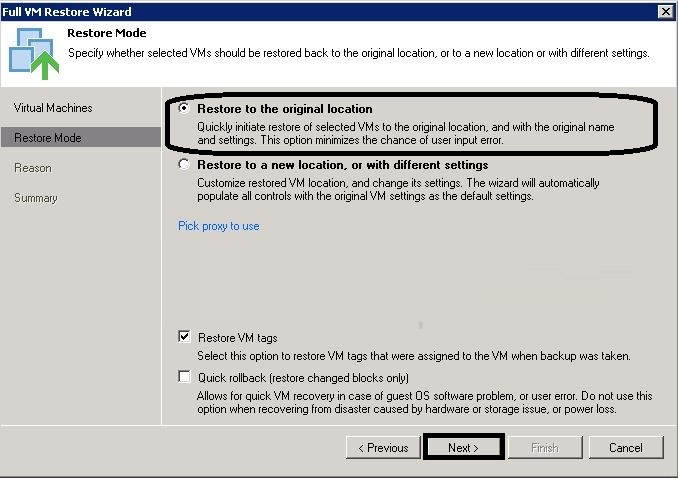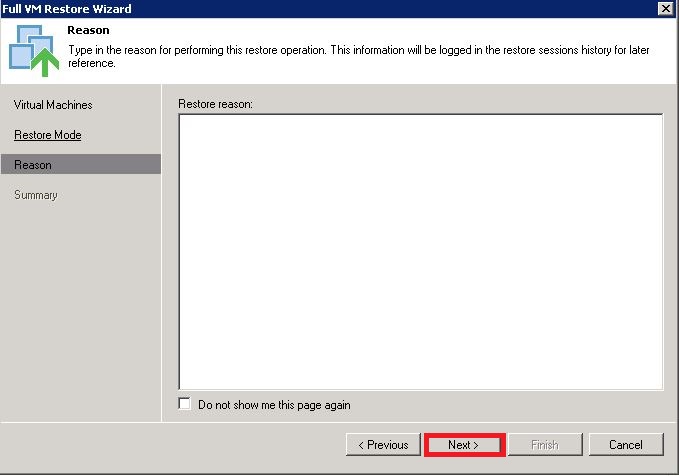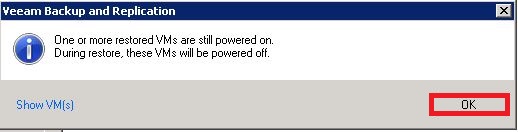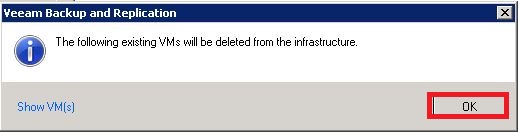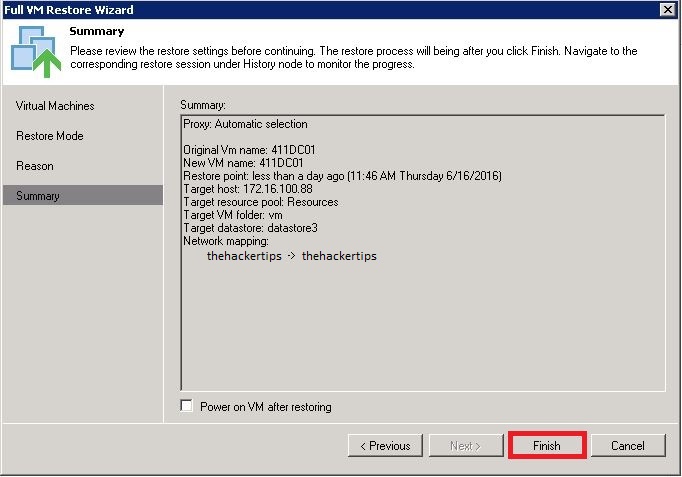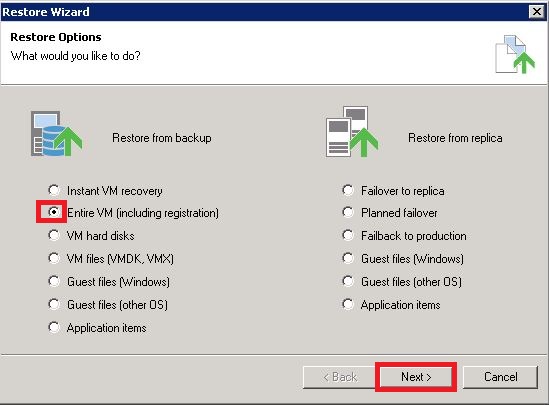
If a VM has failed, you can recover it from the backup with full VM restore. You can restore VMs to the original location or new location;
Now we restore DC from backup to orginal location:
- On the Home tab, click Restore and select VMware. In the Restore from backup section, select Entire VM (including registration):
2. At the Virtual Machines step of the wizard, select one or more VMs that you want to restore:
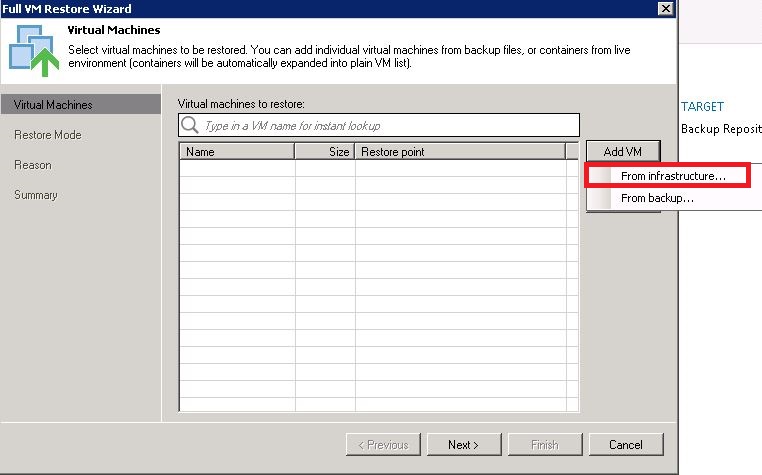
Choose which date you want to restore and click Add, then click next:
3. At the Restore Mode step of the wizard, choose the necessary restore mode and click Next:
4. The Host step of the wizard click “Host” to specify host which you want restore. For now will be restore original location so click next:
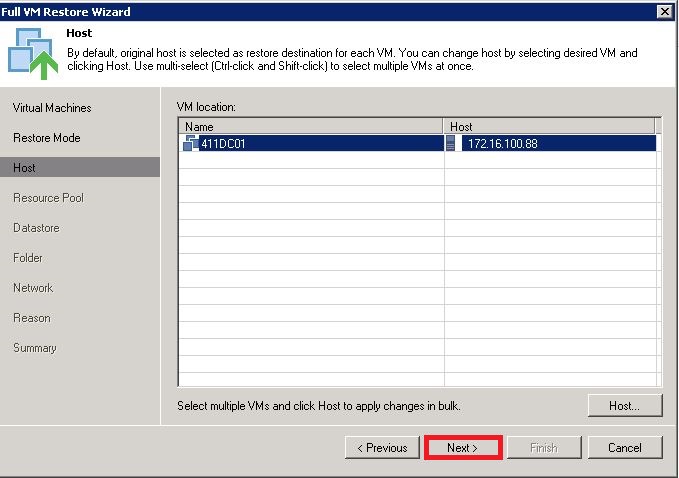
If you restore original location you can see warning windows click OK and then finish to complete begin restore process:
If You have any question about this or another topic Please feel free contact with us. You can also ask to create specific articles which you want to see on our blog.