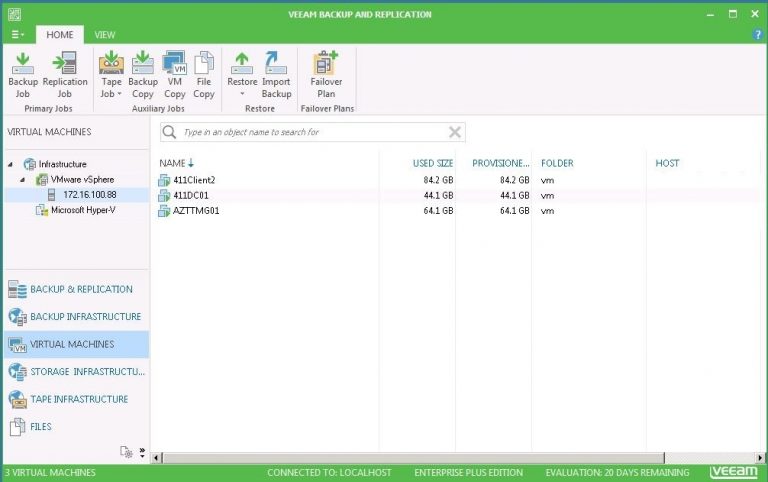
Previous articles We have talked about installing and configuring Veeam Backup and Replication. Now We are ready to add our host or vCenter server to Veeam Backup & Replication server.
For Add ESX/ESXi host or vCenter Server to Veeam Backup & Replication 9 follow steps below. In this article I will add esxi host also you can add vCenter server same way:
- Launch Veeam Backup & Replication administration console:
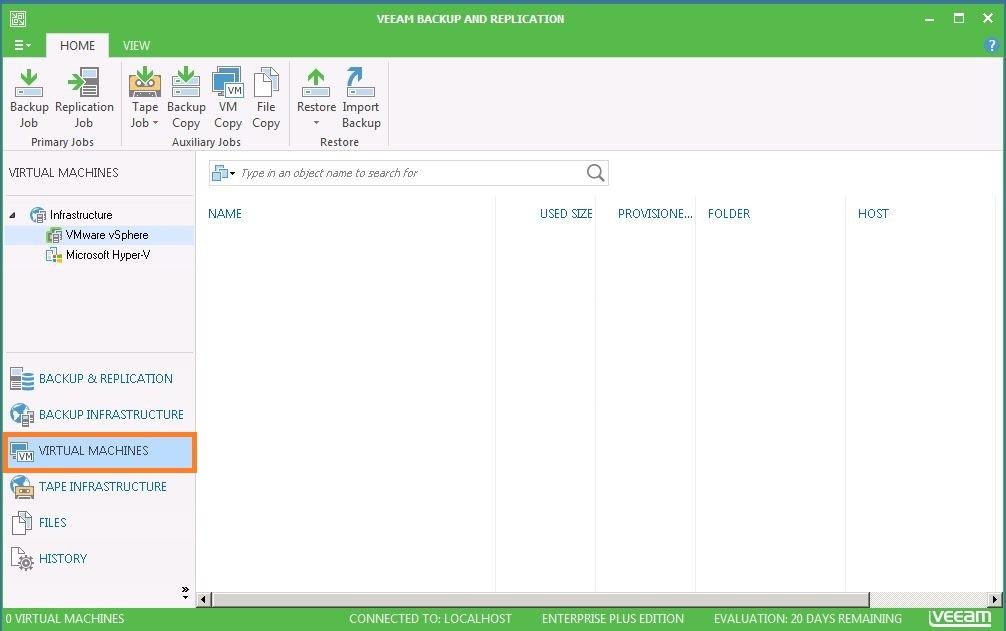
2. Right Click on VMware vSphere and click “Add server…” :
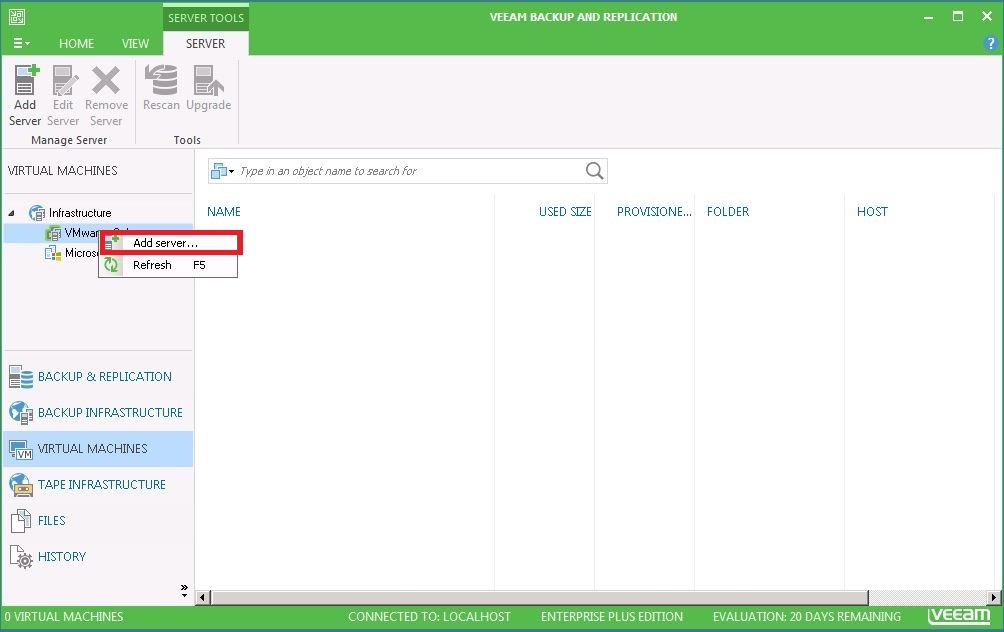
3. Enter the DNS name or IP address of your vCenter server or ESX/ESXi host and click next:
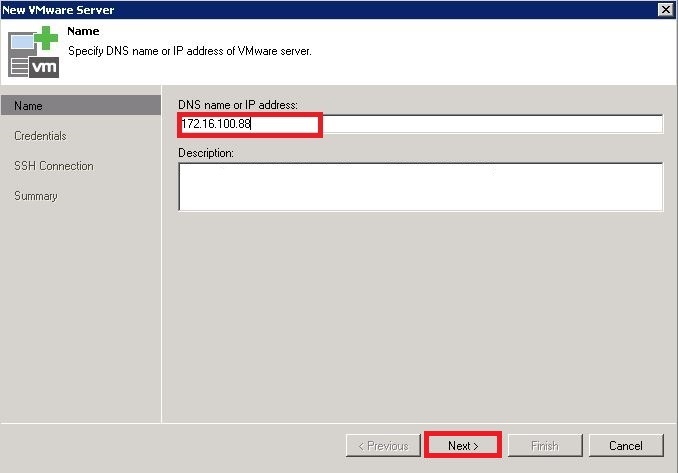
4. Enter the Credential with “Add” button to connect to the server and then click next:
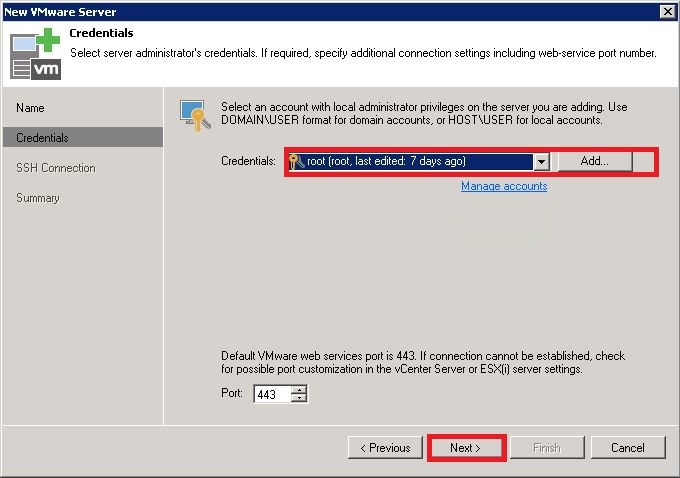
5. Click on Finish to add the ESXi host into Veeam Backup & Replication administration console(If you get Security warning windows about certificate click “Connect” to continue)
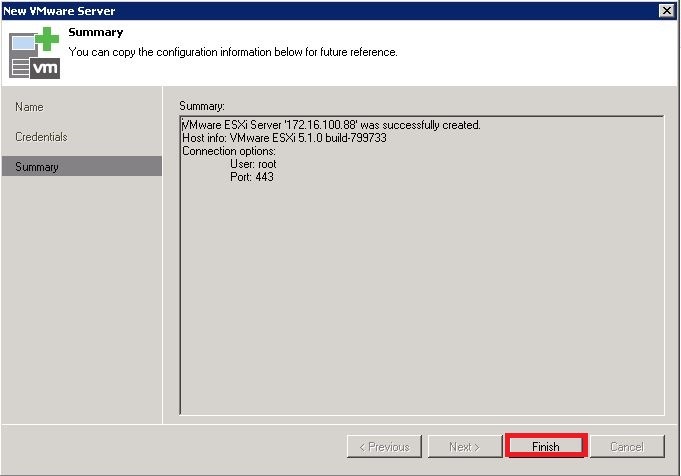
So now you see all the ESX/ESXi hosts and Virtual Machines managed under the vCenter server or Virtual Machines under ESX/ESXi host in the administrative console. In our case i added only host so you see virtual Machines under ESX/ESXi host:
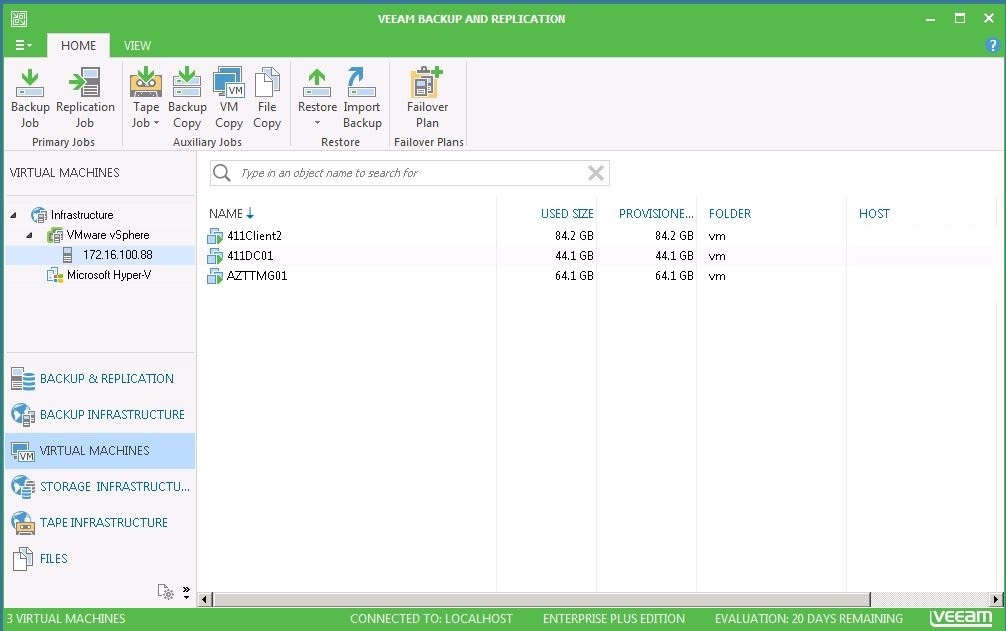
That’s all. If You have any question about this or another topic Please feel free contact with us. You can also ask to create specific articles which you want to see on our blog.