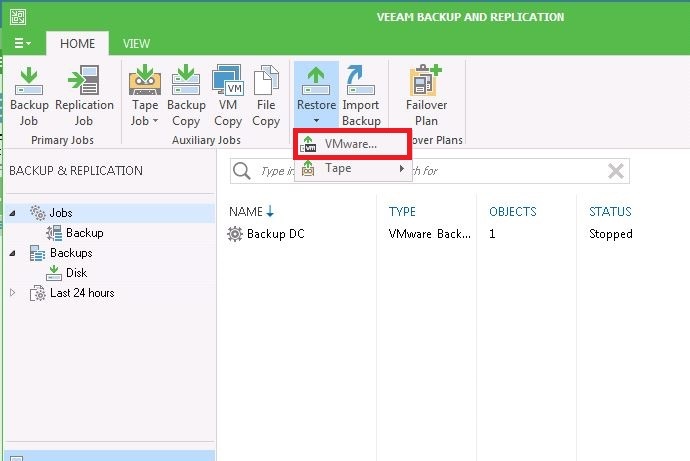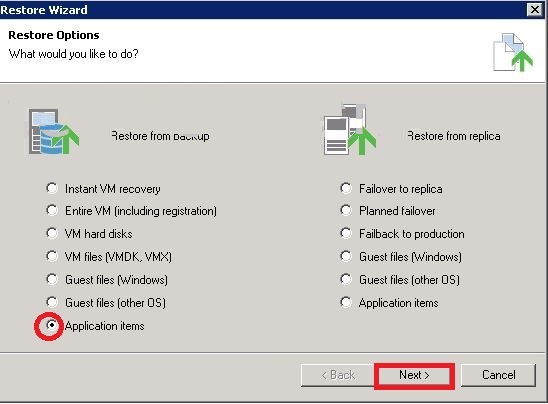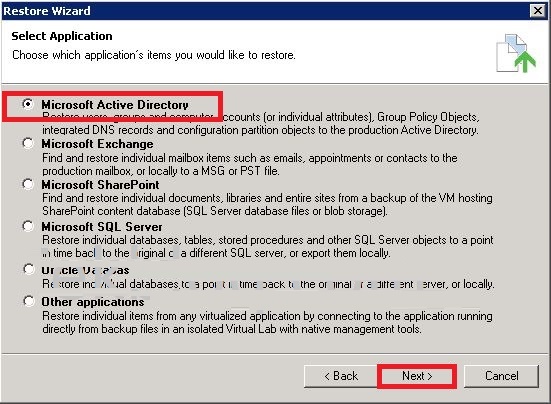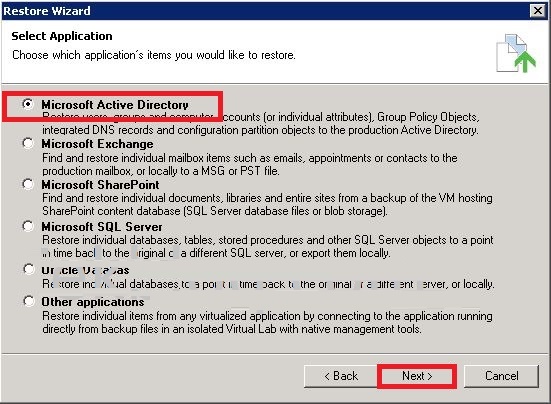
- In Veeam Backup & Replication, Go to the Home tab of the ribbon menu and click Restore on the toolbar. In the Restore wizard, select Application items, then select Microsoft Active Directory and click Next:
2. In the list of available jobs, select a Microsoft Active Directory VM and click next:
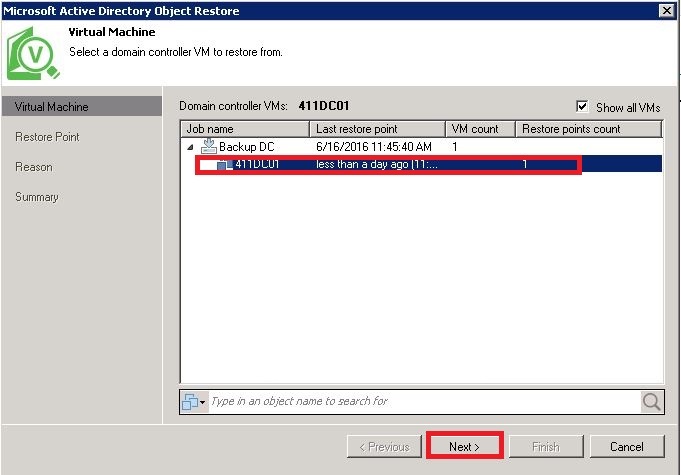
3. Select a necessary restore point for the Microsoft Active Directory VM and click next:
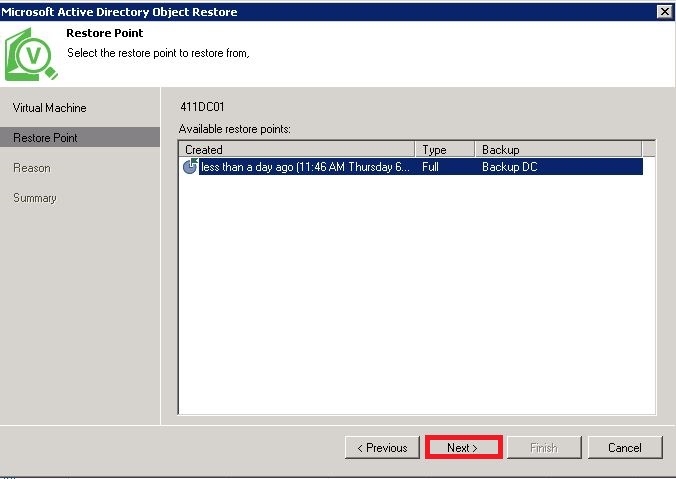
4. Enter the reason for performing VM guest file restore and click Next:
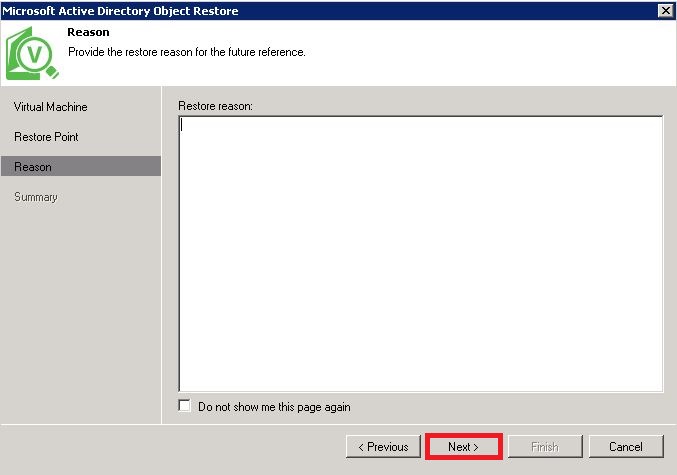
5. Click Finish to start the restore process:
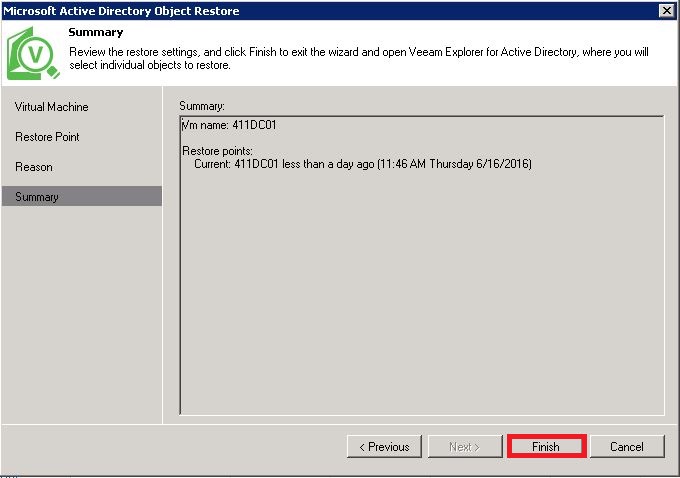
6. After you click Finish automatically launching Veeam Explorer for Microsoft Active Directory:
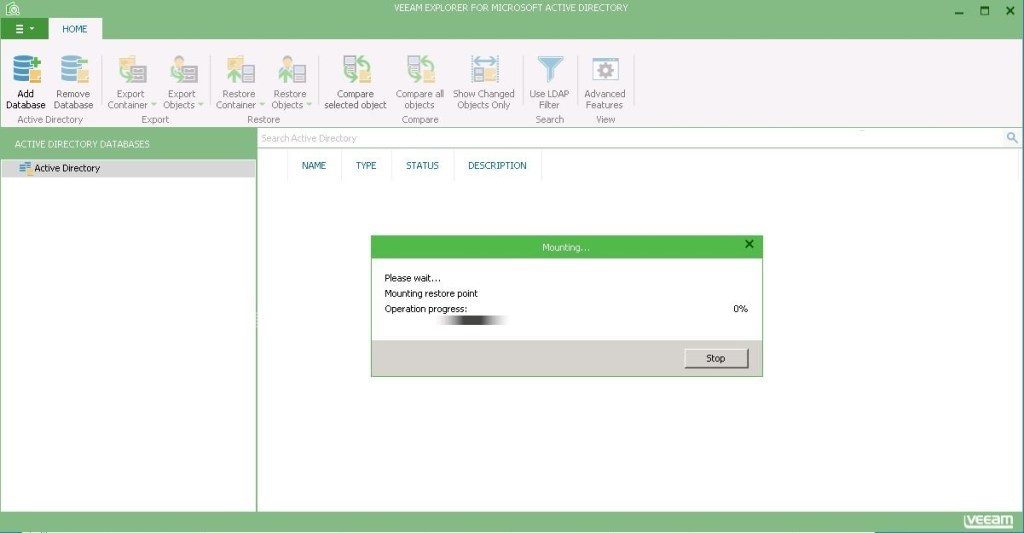
7. You see displaying database hierarchy and objects in the Veeam Explorer window. Right click which object which you want to restore and Click “Restore to <Your DC server>”
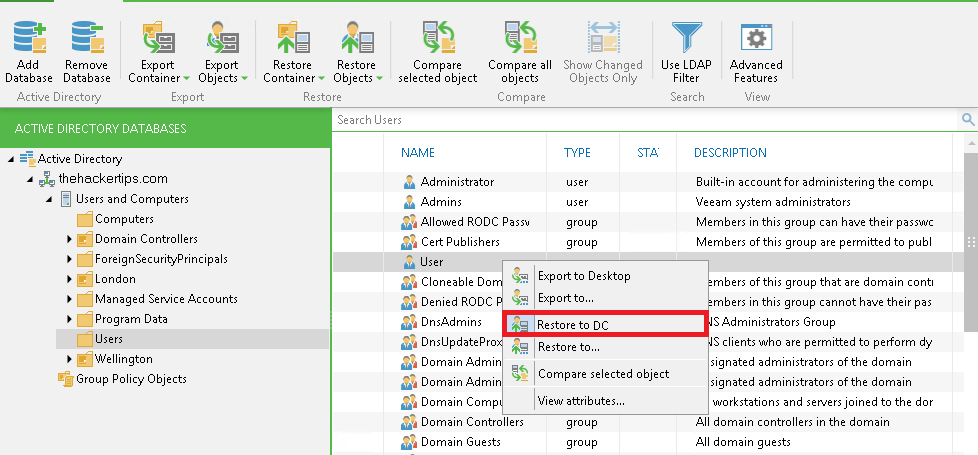
And then Start and finish restore the process.
Same way You can Backup and Restore following application:
- Microsoft Active Directory
- Microsoft Exchange
- Microsoft SharePoint
- Microsoft SQL Server Oracle
If You have any question about this or another topic Please feel free contact with us. You can also ask to create specific articles which you want to see on our blog.