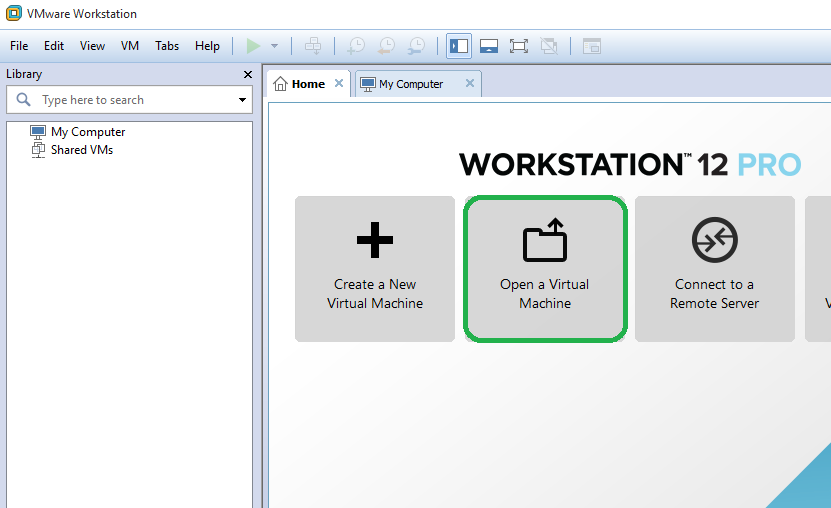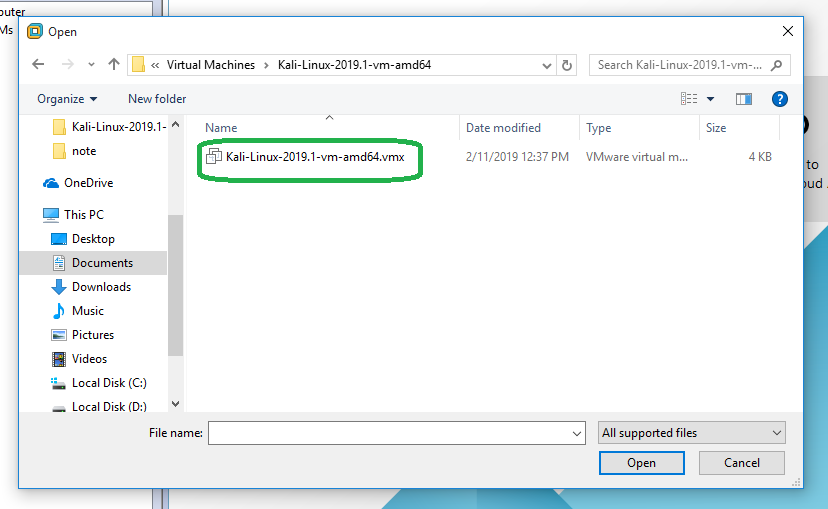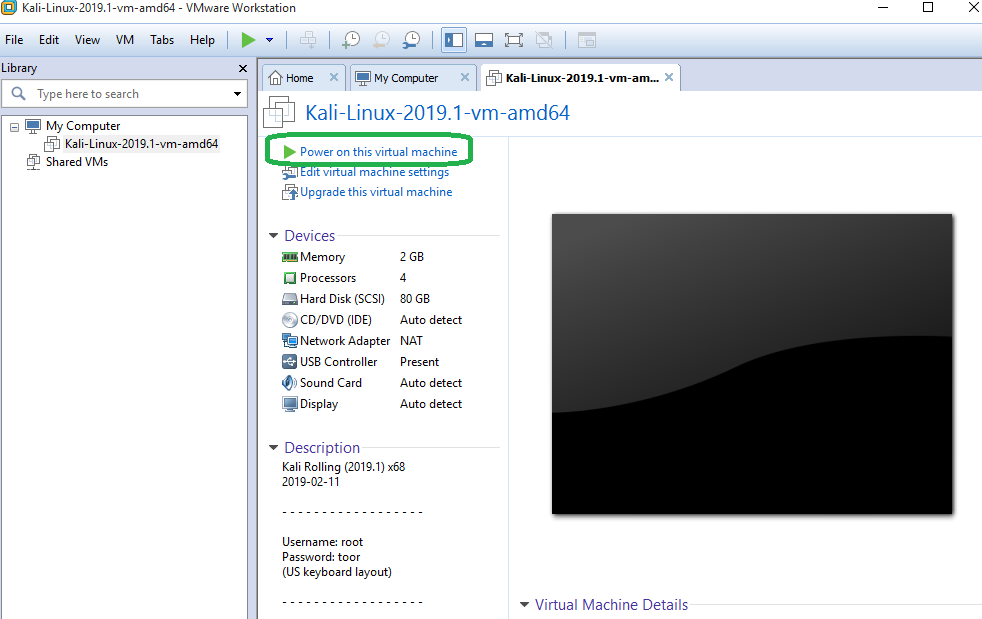Kali Linux can be install on physical or virtual machine, even you can use as a bootable USB or DVD-ROM image. To install Kali Linux to physical machine you must create a bootable Kali USB Drive on Windows or Linux OS.
As You know there are many tools for virtualization. Most popular of them using on desktop are VMware workstation Pro and Virtual Box. You can download VMware Workstation Pro and install with trial period. Virtual Box is free, open-source, and is available for most operating systems. Both of them have ISO images.
To use virtualization “Intel® Virtualization Technology” and/or “Intel® VT-d Feature” options must be enabled on BIOS/UEFI.
I prefer VMware workstation Pro as a virtual environment. After downloading Kali Linux ISO image file, Open the VMware workstation and click on Open a Virtual Machine and choose the Kali Linux VMware image, then click Open. After that, you will see Kali Linux installed and You can Power on that from “Power on this virtual machine”.
You can log in on Kali Linux with default login and password: root and toor. First look of Kali Linux as below:
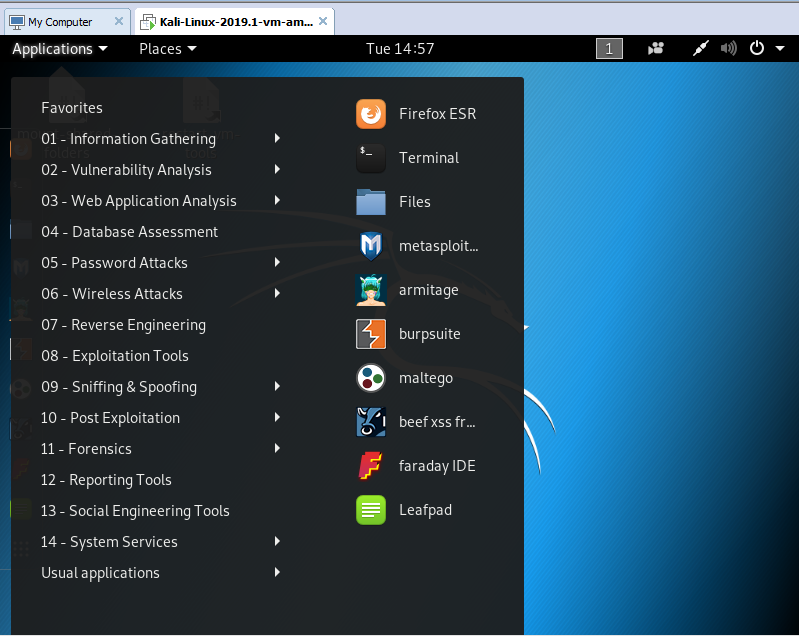
On this window, you can see all favorite tools and by clicking on Terminal from Application → Terminal you can open the command line.
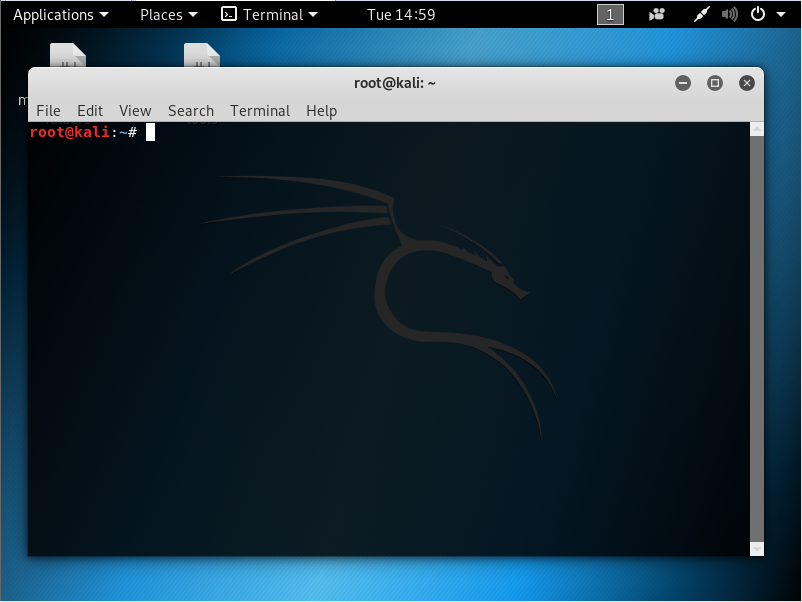
Kali Linux main menu is organized with a different type of tasks and activities as follow:
- Information Gathering
- Vulnerability Analysis
- Web Application Analysis
- Database Assessment
- Password Attacks
- Wireless Attacks
- Reverse Engineering
- Exploitation Tools
- Sniffing & Spoofing
- Post Exploitation
- Forensics
- Reporting Tools
- Social Engineering Tools
- System Services