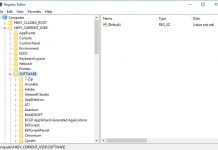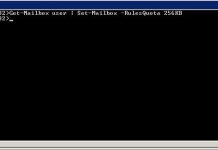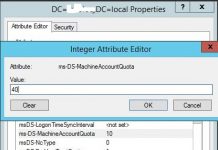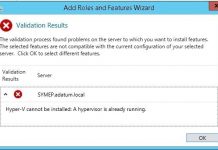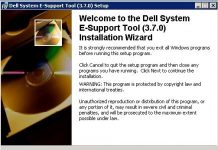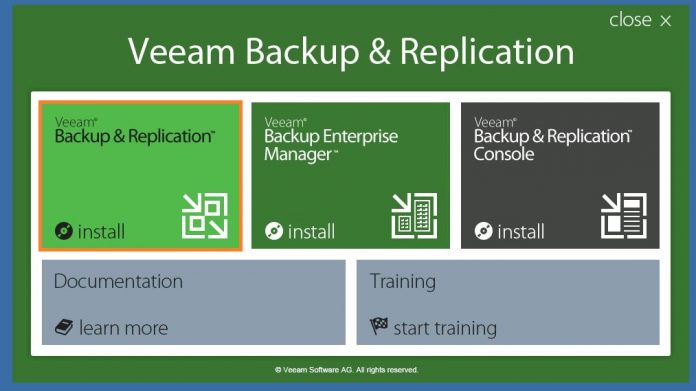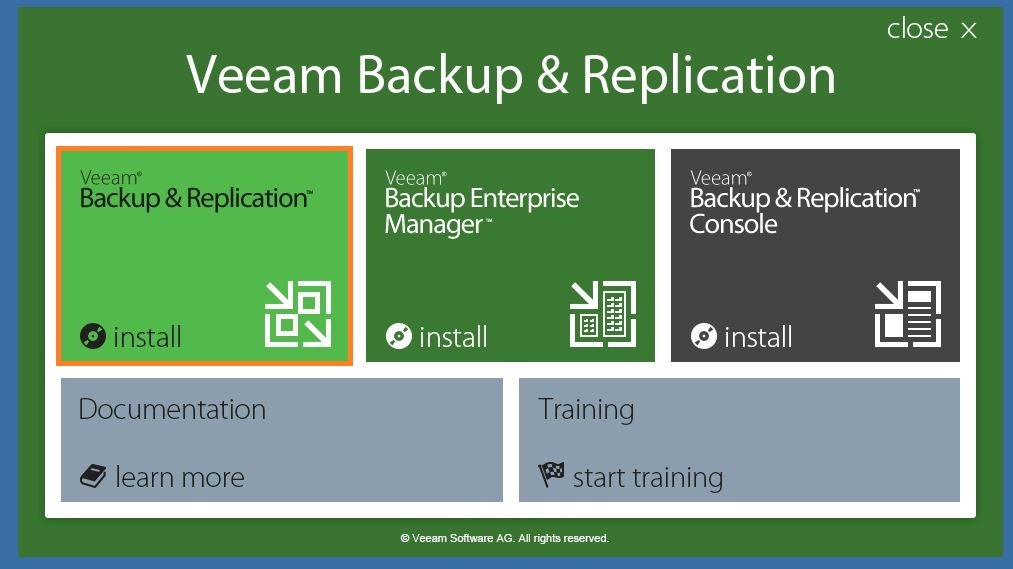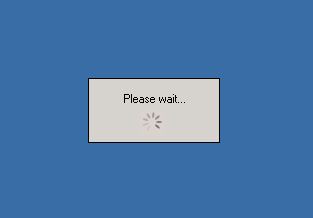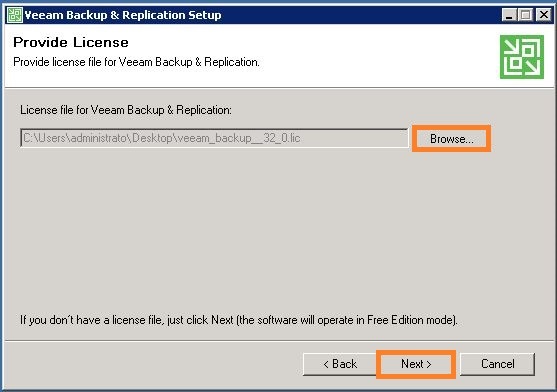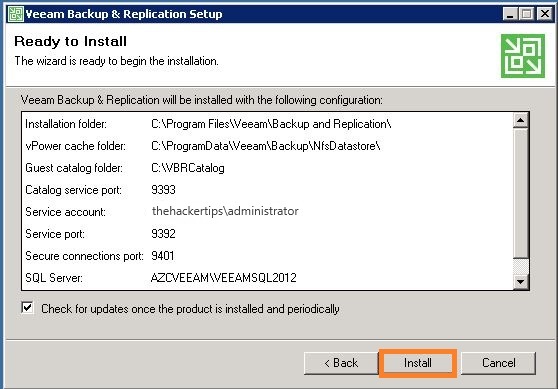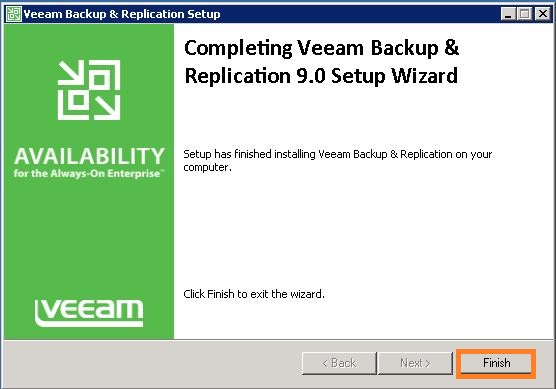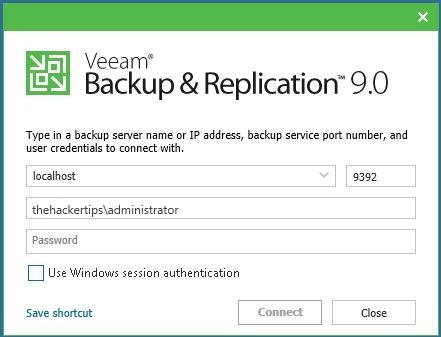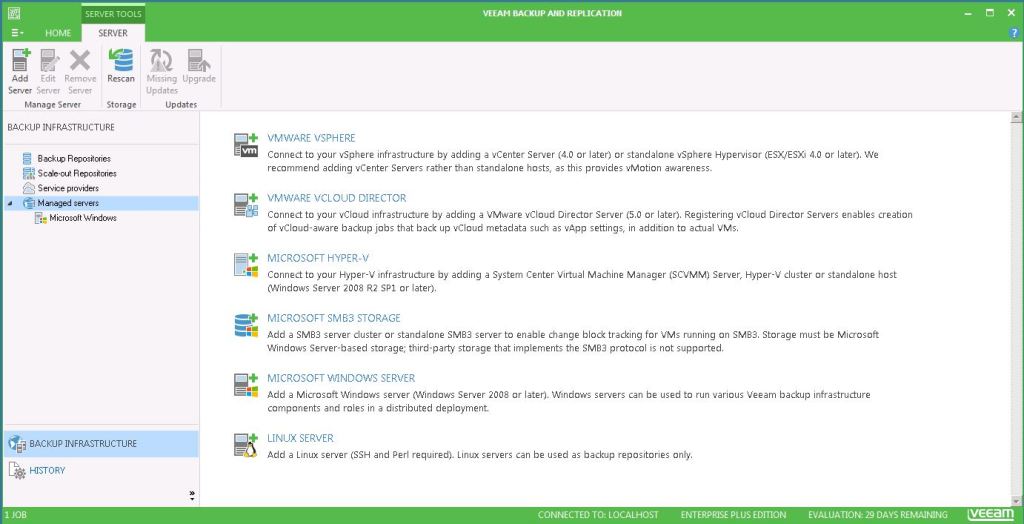In this article, we will look at how to install Veeam Backup and replication software. So first we need download Veeam Backup and Replication v9 ISO file from the web site.
I want to inform you that Veeam Backup and Replication v9 also have a free – Community Edition version which easily You can install and use. You can protect up to 10 VMs. It is useful for small environments or home labs.
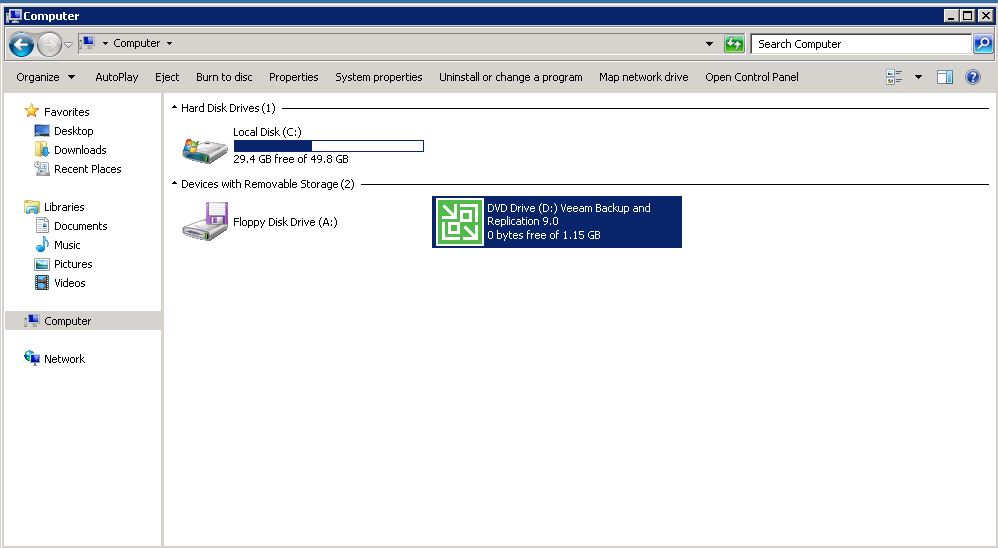
Double click the ISO file and opened windows click the first “Veeam Backup & Replication” to install and accepting terms:
Then We need to import license file from the “Provide License page”:
On Program features page select all program features:
- Veeam Backup and Replication
- Veeam Backup Catalog
- Veeam Backup and Replication Console
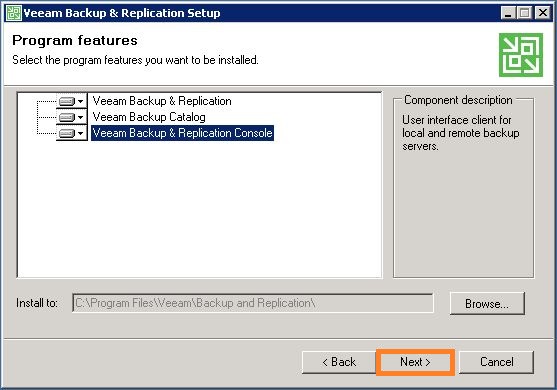
If your computer does not meet the minimum requirement of Veeam then click the install button(If all requirements are good to click next to go on):
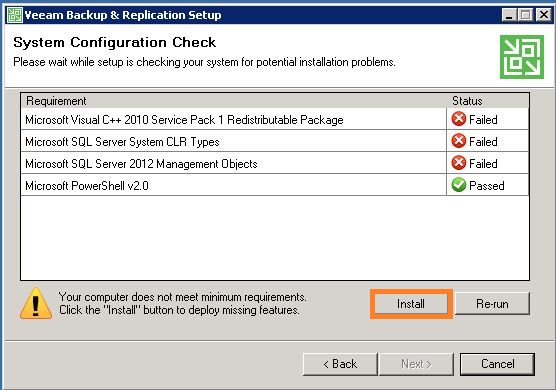
After installing all the requirements Click next:
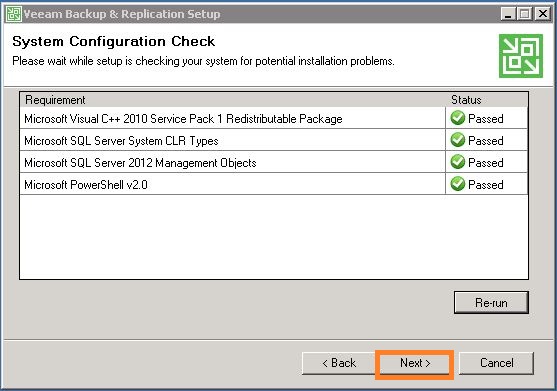
You can set different service account with “Let me specify different setting” checkbox on Default configuration page:
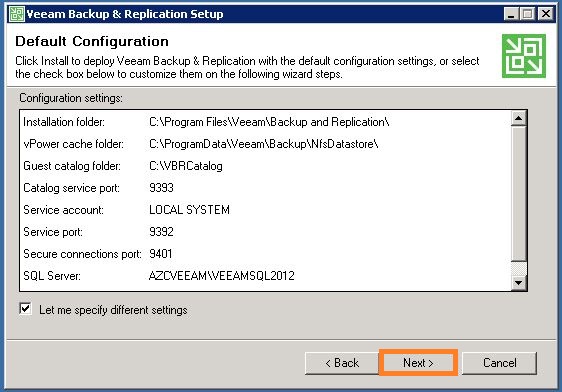
This windows you need to set user account for Veeam services and you can use local system account or you can create new user special for Veeam(now I will use administrator account):
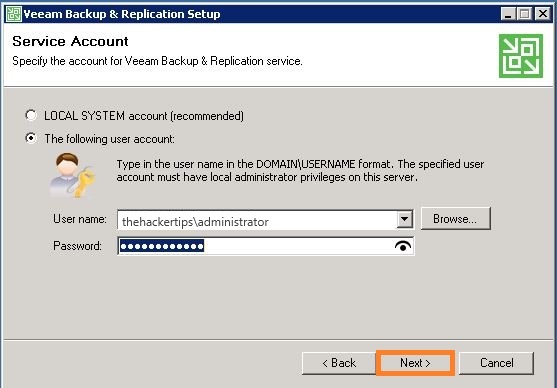
We choose the Sql server instance to create Veeam Backup and Replication database:
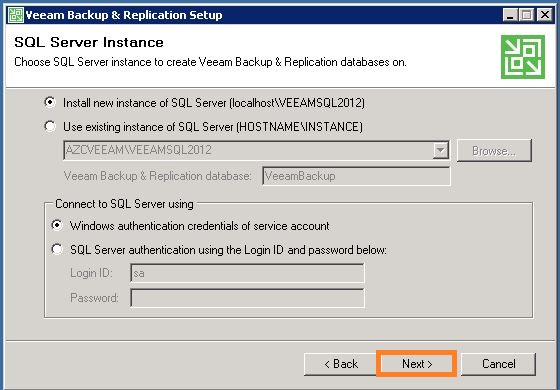
In this page specify port configuration to be used by VMware backup and replication:
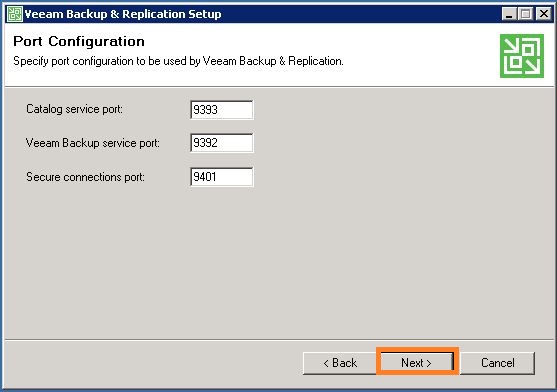
Data Locations page specify system catalog and vPower NFS write cache path location which stored:
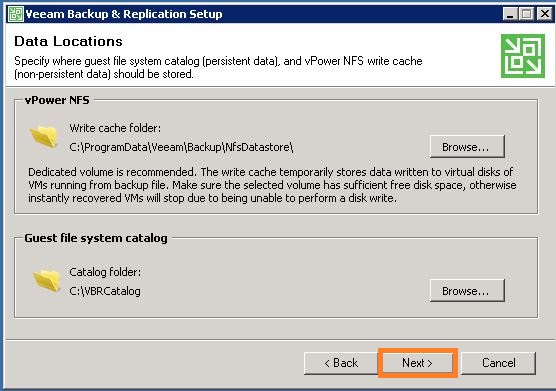
Hit the install to start the installation process and Click finish to exit :
And that is all. You can log in provided credentials to Veeam Backup & Recovery v9:
I hope, this course will help you to install Veeam Backup & Replication 9.5.
If You have any question about this or another topic Please feel free contact with us. You can also ask to create specific articles which you want to see on our blog.