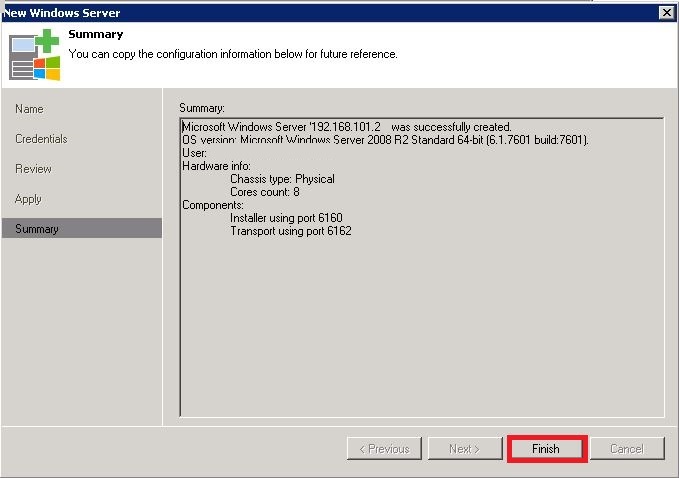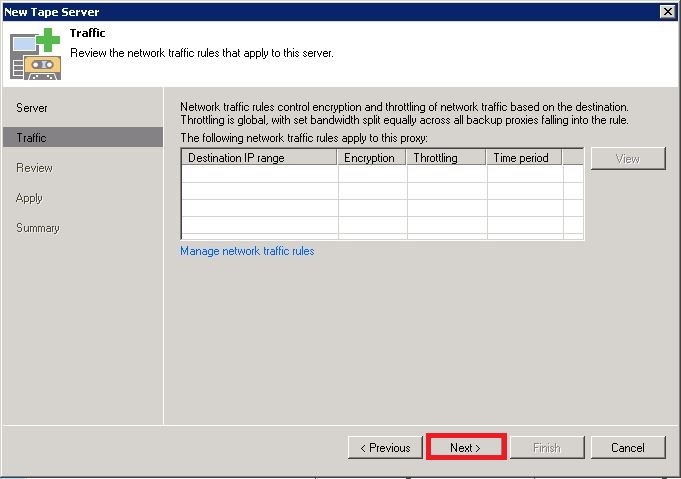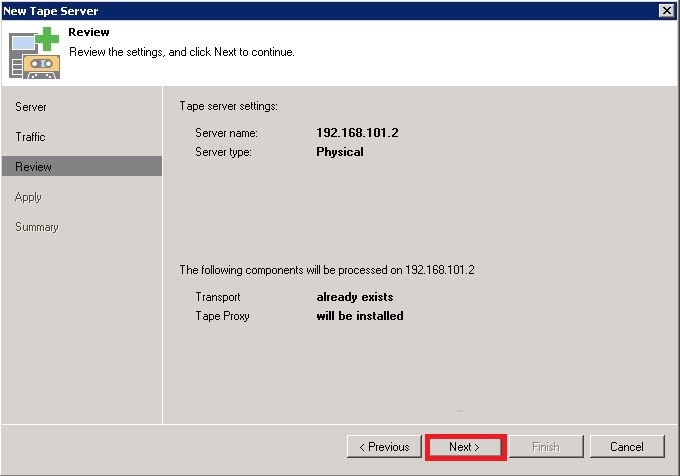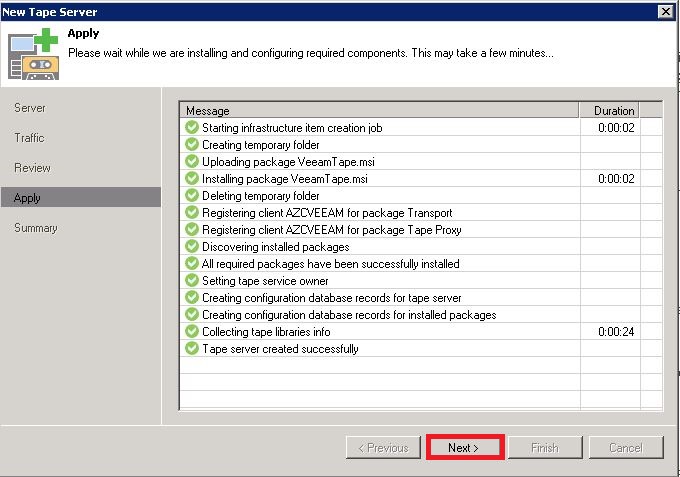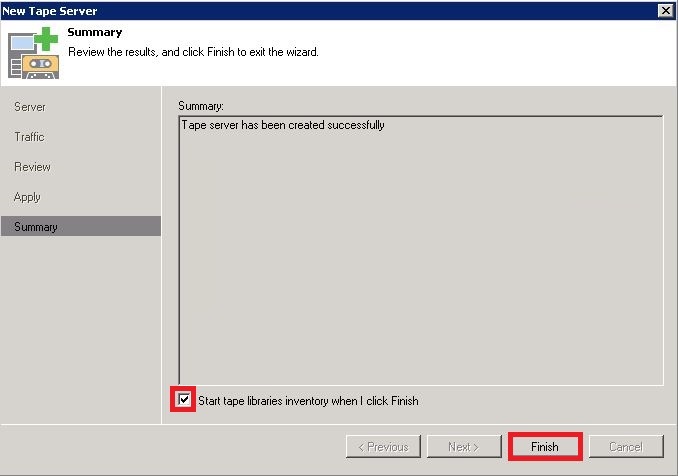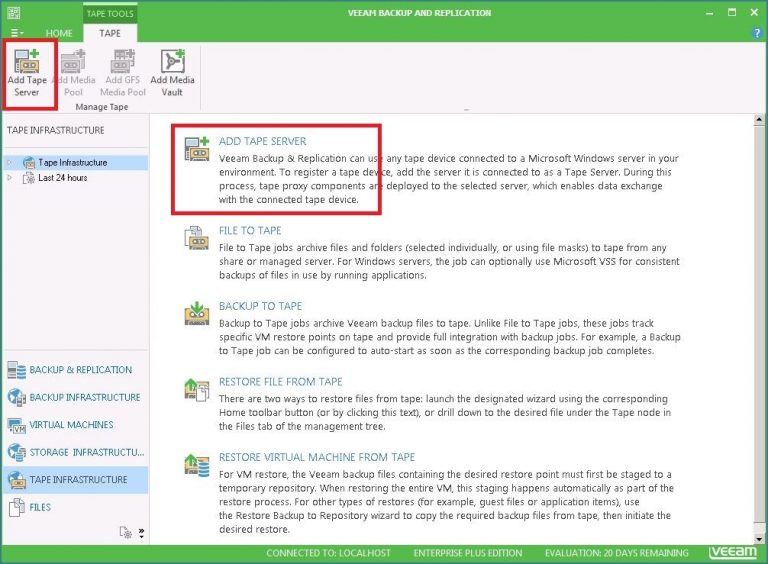
For add the tape server to Veeam Backup & Replication 9 we need to connect the tape device to the machine that will perform the role of the tape server. Install an appropriate device driver on the tape server. You can find that drivers from Tape products web site and download and unpack it . Inside that folder you will be find install_readme.txt that explains how to proceed.
After you connected the tape device to the selected server, you need to add this server to Veeam Backup & Replication as a tape server. Veeam Backup & Replication will automatically scan attached tape devices and display all discovered tape libraries and tape drives under the Libraries node in the Tape Infrastructure view. Afterward, the auto-discovery process will be performed periodically every 3 minutes.
We will look adding HP StorageWorks MSL4048 Tape Library to Veeam.
To add the tape server to Veeam Backup & Replication 9 follow steps below:
1.Go into tape infrastructure and Click “Add tape server”:
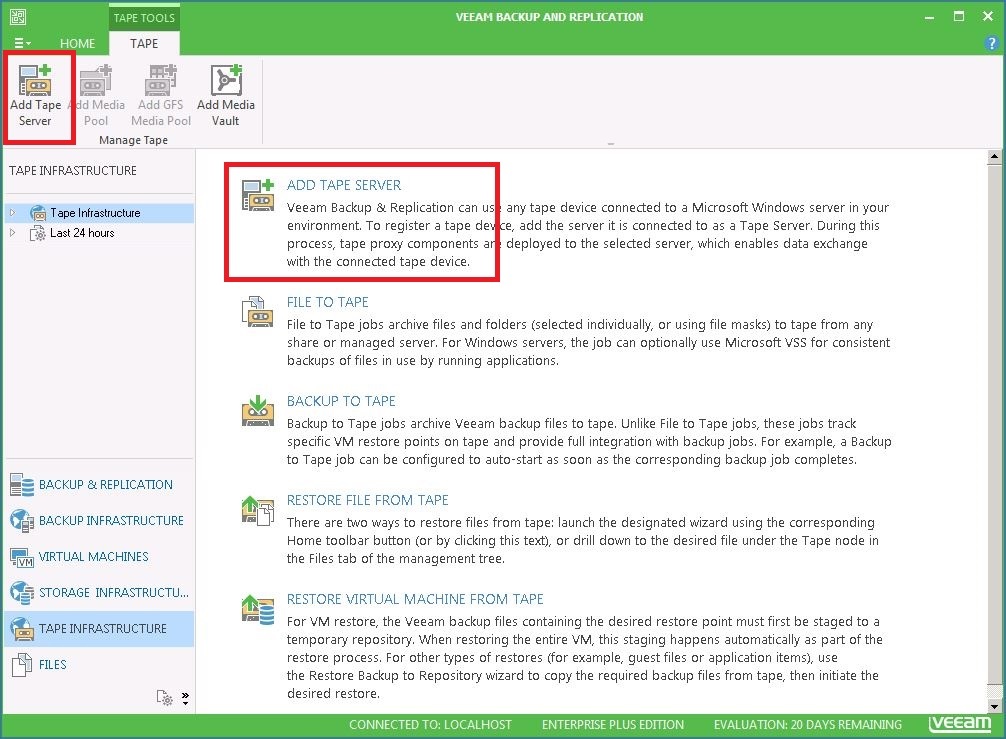
2. Specify server which the tape is connected, If Tape server not added to Veeam so you need to add with “add new”:
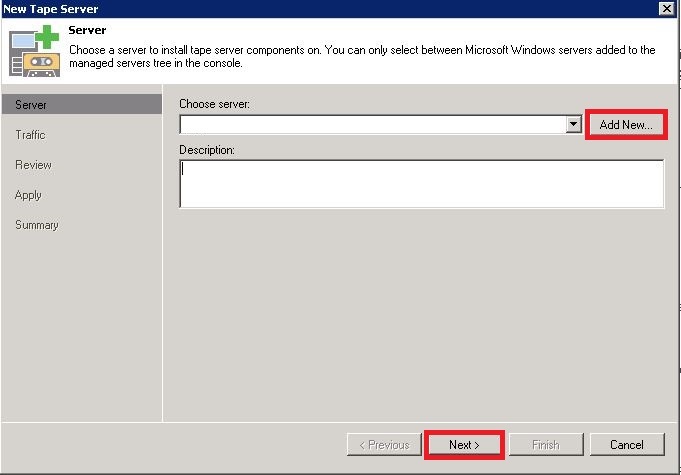
3. In the “New Windows server” window type server ip address or dns name to add server to veeam :
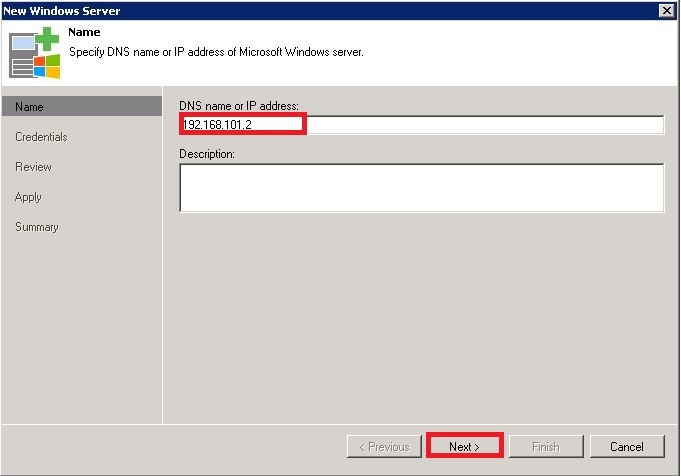
4. Click “Add” to add credentials of the server and click next:
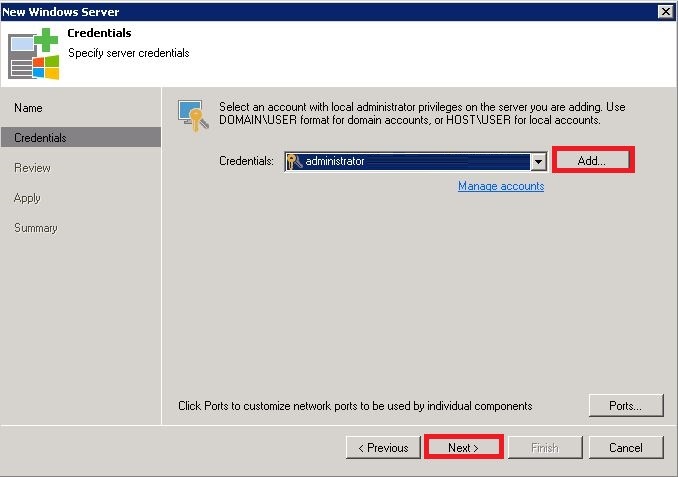
5. Review your setting and click Next to contunie:
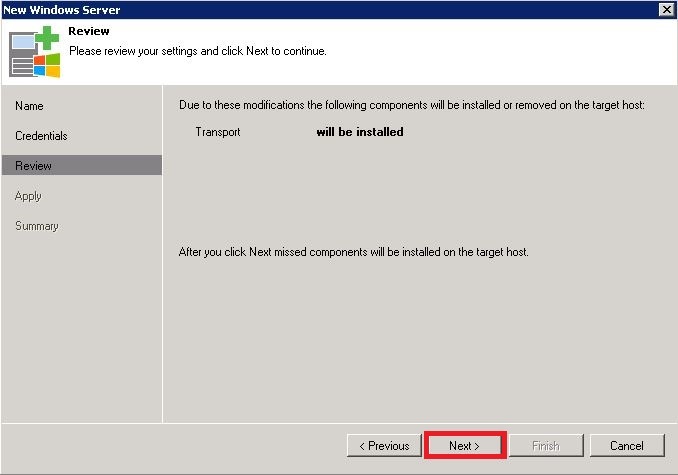
Click The Next and then Finish:
6. After adding server to veaam we back to “New tape server” window and follow steps below and Finish:
After complete you will see Tape server, all Drivers and media on Veeam:
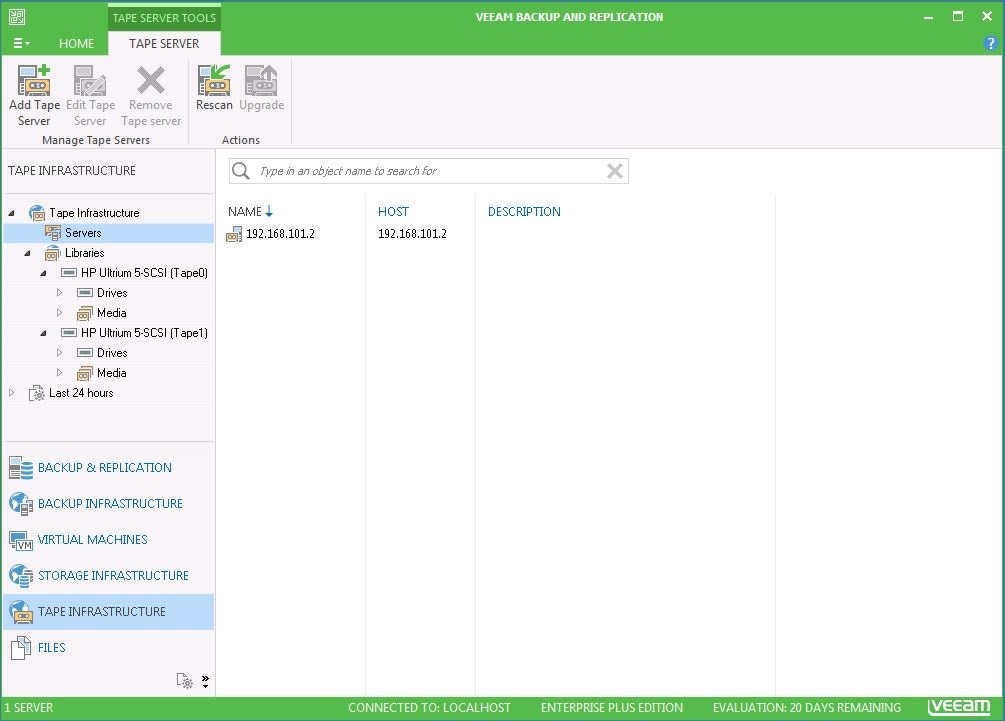
If You have any question about this or another topic Please feel free contact with us. You can also ask to create specific articles which you want to see on our blog.